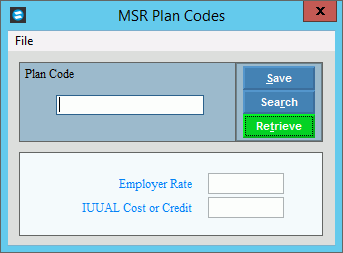
MSR Plan Codes Maintenance
Use MSR Plan Codes Maintenance to maintain information for the plan codes for the retirement consolidated plan. Each benefit plan code within the MainePERS is associated with the employer's retirement rate for fringe and the IUUAL cost or credit amount for the plan. The plan code information is used for calculations on the consolidated summary page that optionally reports with Build Monthly Work File.
Tips:
For the non-consolidated plan code rates, see the prompt for the Build Monthly Work File.
The MSR report remark code that is associated with an employee contains the plan code in the first two characters.
For more information about the MainePERS, see the Understanding the Maine Public Employees Retirement System (MainePERS) topic.
For detailed instructions for the MainePERS fields, refer to the appropriate Maine Public Employees Retirement (MainePERS) System Payroll Reporting Manual.
Directions:
To open:
1. Click Payroll from the Menu.
2. Click Miscellaneous File Maintenance.
3. Click Plan
Codes.
Tip: Or, use the keyboard
shortcut: [ALT] [p] [m] [c].
MSR Plan Codes Maintenance Window Example:
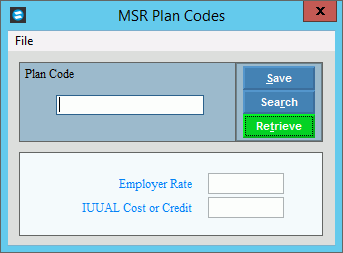
MSR Plan Codes Maintenance Window Prompts
|
|
To create
a new plan, enter the plan code
and click Retrieve
Or to view a plan code, enter the plan code. (up to 2 characters) To view all of the plan codes, click
Search
Tips:
|
|
|
To update the new or changed information, click Save or press [ENTER]. Keyboard shortcut: [ALT + s] |
To avoid losing data, you must save new or changed records. |
|
Enter the employer's retirement rate for fringe. (3.1 numeric) Tip: The MainePERS determines the rate associated with each plan code. |
|
Enter the IUUAL cost or credit amount. (-6.2 numeric) Tip: The MainePERS determines the IUUAL cost or credit associated with each plan code. |
|
Editing a Plan Code |
1. Enter the plan
code to edit and click Retrieve
2. Position the pointer to the information that you want to change. 3. Enter the data changes. 4. To complete the edit
process, click Save |
Deleting a Plan Code |
1. Enter the plan
code to delete and click Retrieve
2. Click File
from the Menu, and
next click Delete. 3. At the Delete prompt, click Proceed to delete the record, or click Cancel to escape from the delete routine.
Example:
Note: After you click Proceed, you will see the following message on the Status Bar.
|