Opening the Payroll Verification Reports, click More.
-
Click Reporting from the Menu Bar.
-
Click Other Reports.
-
Click Payroll Verification Report.
Or, use the keyboard shortcut: [ALT] [e] [o] [p].
Payroll Verification Reports Window Example:
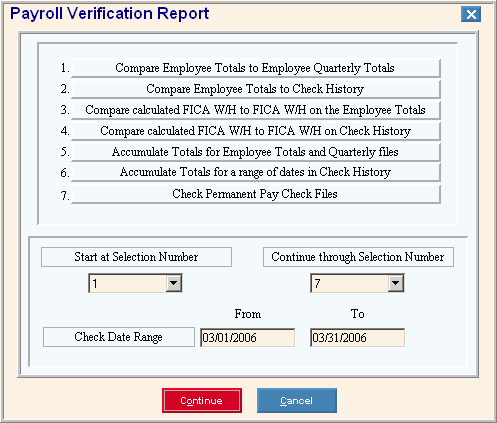
Report Writer Window Example:
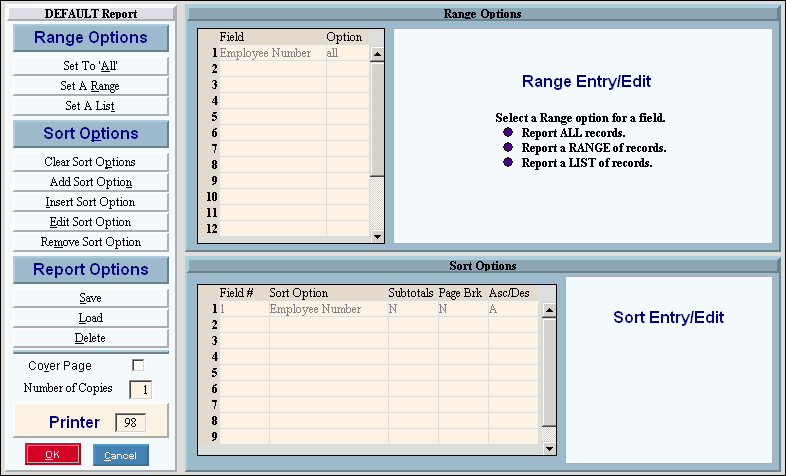
Choosing the selections at the prompt window, click More.
Procedure:
-
Fill in the Payroll Verification Report prompts described below.
-
Click Continue
 to display the Report Writer.
to display the Report Writer. -
Review the Report Writer prompts and make changes, if applicable.
Tips: -
To send the report(s) to the Print View window, enter the appropriate Printer Number (usually 5).
-
For more information, refer to the Report Writer Overview.
-
Click OK
 to run the report.
to run the report.
|
Payroll Verification Reports Prompt Options Tip: To see more information about a field, click the hyperlink for the field name. |
|
|
Selection Number Range |
To specify which verification functions to perform, enter the Start at Selection Number and the Continue through Selection Number. (1 through 7) Tip: To print all reports, enter 1 through 7. Options:
|
|
Check Date Range |
To specify a range of dates to be included in certain reports, enter the From Check Date and To Check Date. (MM/DD/CCYY) Note: The Check Date Range is applicable only to options 2, 4, and 6. |
|
|
After entering the report prompts, click Continue to display the Report Writer prompts. Keyboard shortcut: [ALT + o] |
|
|
To escape from the print routine, click Cancel. Keyboard shortcut: [ALT + c] |
Report Sample(s), click More.