 and then select Box
Tables.
and then select Box
Tables.W-2 Box Tables Maintenance
Use W-2 Box Tables Maintenance to maintain the tables that contain the deductions or other pay codes that determine the amounts to print in boxes 10, 11, 12 and 14 on the W-2 forms. If you do not create the W-2 Box tables no amounts will print in those boxes. For each employee, one deduction or other pay amount can print in box 10 and box 11, four amounts can print in box 12, and three amounts can print in box 14.
Notes:
Please refer to IRS documentation for instructions on the types of deductions and or other pays that need to be reported in each of the boxes.
NDS recommends that you print a Deduction Edit List and an Other Pay Edit List to determine what codes need to be maintained in the W-2 Box Tables.
Specific Box Instructions:
Box 10 and 11 - The table Description for Box 10 and 11 is user-definable. The table description for box 10 does not print on the W-2 form. The table description for box 11 does print on the W-2 form. Enter all deduction codes and other pay codes that pertain to box 10 and 11. Only one code will print in each box of the W-2.
Box 12a - 12d - W-2 box tables 12-1
through 12-4 pertain to boxes 12a through 12d on the W-2 form. There
are several possible types of deductions or other pay codes and amounts
that you can report in boxes 12a through 12d. For specific types
of codes allowed in each box, please refer to https://www.ssa.gov
for the current year instructions for forms W-2 and W-3. The
W-2 program allows for four types of IRS codes to print, one IRS type
for each box in box 12a through 12d. It is important to note
that each IRS type may have multiple payroll deduction codes associated
with that type. For example, the IRS type code D is for 401(k)
deductions. If you have several 401(k) deductions codes, assign
the IRS type D to one of the boxes in 12 and maintain all the deduction codes associated with IRS type code D. Maintain
the IRS type code during the box 12 type field and
it will print in the box on the W-2 form.
Important: If you have an employee who
has more than four codes for box 12a through 12d, you can manually
maintain the box 12 amounts in W-2s during Edit
Forms.
Box 14 - The W-2 box table title for box 14 is user-definable and it prints as the description in box 14 on the W-2 forms. For example, you can maintain a title of RET for Maine State Retirement or maintain a title of DUES for union dues. Enter all deduction codes and other pay codes that are applicable to this box.
Generally, this is the second step in setting up for W-2 reporting. For more information, see the W-2 Forms Process.
Directions:
To open from the W-2 Processing screen, click Settings
 and then select Box
Tables.
and then select Box
Tables.
Or click Utilities
from the menu. Then
click Misc Utilities, click
W-2 Utilities, click
Table Maintenance, and then
click W-2 Box Tables.
Or, use the keyboard
shortcut: [ALT] [t] [u] [w]
[m] [b].
W-2 Box Tables Maintenance Window Example:
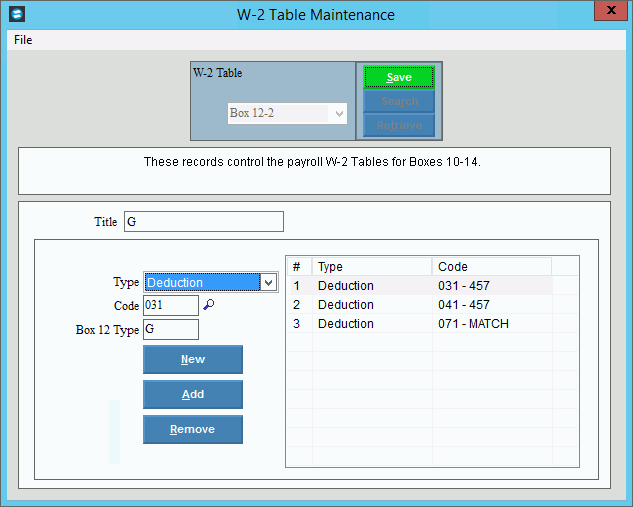
W2 Box Tables Maintenance Prompts
|
|
To create
a new table select the new box(xx) in the drop-down list and click Retrieve Tip:
To indicate that you are building a new W-2 box table, New |
|
Enter an abbreviated title for the W-2 box table. (up to 14 characters) Note: For boxes 14-1, 14-2, and 14-3, maintain a 4-character user-defined title to print for the type in boxes 14 on the W-2 form. For example, you can maintain a title of RET for Maine State Retirement or maintain a title of DUES for union dues. |
|
Select the type of amount for the box. Entry Options:
|
|
Code |
Enter the payroll deduction code or other pay code to report in the box. Notes:
|
Enter the IRS type code to print for the Type in boxes 12 on the W-2 form. (up to 4 characters) Notes:
|
|
|
To complete the line for the box, click Add. Keyboard shortcut: [ALT + a] |
|
To clear the fields and position the cursor for a new entry, click New. Keyboard shortcut: [ALT + n] |
|
To remove a deduction or other pay code from the box, click to highlight the desired line, and then click Remove. Keyboard shortcut: [ALT + r] |
|
To update the new or changed information, click Save or press [ENTER]. Keyboard shortcut: [ALT + s] |
To avoid losing data, you must save new or changed records. |
|
Editing a Table |
1. Select
the box(xx)
in the drop-down list and click Retrieve
2. Enter the changes. 3. To complete the edits, click
Save |
Deleting a Table |
1. Select the box(xx) in the drop-down list and click Retrieve 2. Click File
from the menu, and
next click Delete. 3. At the Delete prompt, click Proceed to delete the table, or click Cancel to escape from the delete routine.
Example:
Note: After you click proceed, you will see the following message on the status bar.
|