 and then select Export
Destination.
and then select Export
Destination.W-2 Destination Maintenance
Use W-2 Destination Maintenance to maintain the attributes of the file containing electronic employee W-2 information. This file is exported to a PC or a drive during the W-2 Export step. You can maintain the file type, the file name, and the definition file name.
Notes:
NDS Support will assist you with setting up this information. Please contact NDS Support at 800-649-7754.
Generally, you will maintain the W-2 Destination information when you are setting up for the W-2 Reporting process. For more information on the sequence of steps, see the W-2 Forms Process.
You only need to maintain the W-2 Destination information if you are submitting employee W-2 information to the government electronically.
Directions:
To open from the W-2 Processing screen, click Settings
 and then select Export
Destination.
and then select Export
Destination.
Or click Utilities
from the menu. Then
click Misc Utilities, click
W-2 Utilities, click
Table Maintenance, and then
click Export Destination.
Tip: Or, use the keyboard
shortcut: [ALT] [t] [u] [w]
[m] [w].
W-2 Destination Maintenance Window Example:
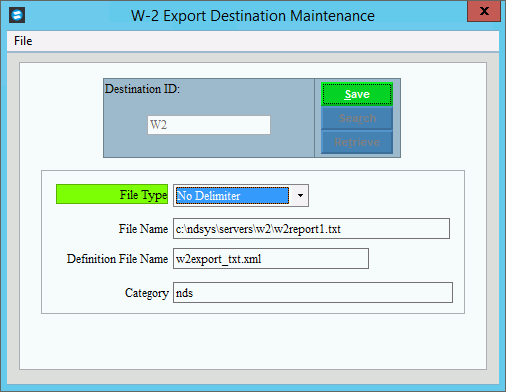
W-2 Destination File Maintenance Prompts
|
|
Enter the
unique user-defined destination ID which is used to recall and
store W-2 destination information and then, click Retrieve
Required Or, to view all of the W-2 export destinations,
click Search
Tip:
If you are building a new W-2 destination, New |
|
|
To update the new or changed information, click Save or press [ENTER]. Keyboard shortcut: [ALT + s] |
|
|
File Type |
To select a File Type, click a choice in the drop-down list. File Types:
|
Enter the File Name and location address for the W-2 destination file. (up to 80 characters) Note: This includes the location where the W-2 electronic file will be stored. The location can be on a PC or on a network drive. |
|
NDS will determine the definition file name for the W-2 destination file. (up to 30 characters) |
|
Note: NDS will determine the category for the W-2 destination. |
|
Editing the W-2 Destination |
1. Position the pointer to the information that you want to change. 2. Enter the changes. 3. To complete the edit
process, click Save |
Deleting a W-2 Destination |
1.
Click File from
the menu, and next
click Delete. 2. At the delete prompt, click Proceed to delete the record, or click Cancel to escape from the delete routine.
Note: After you click proceed, you will see the following message on the status bar.
|