 and then select State
Supplemental Data.
and then select State
Supplemental Data.W-2 State Supplemental Data Maintenance
Use W-2 State Supplemental Data Maintenance to maintain additional information required by the state for W-2 processing. This may include the state Withholding tax account number and the reporting period.
Notes:
Maine, Maryland, Michigan and Wisconsin require that certain state supplemental information be included in the electronic W-2 Magnetic file for reporting to the state. For specific details, please see below.
Generally, you must maintain a State Supplemental Data for each state being reported to, with the exception of New Hampshire. If you are reporting wages for employees who work in New Hampshire, you do not need to maintain a State Supplemental Data.
Directions:
To open from the W-2 Processing screen, click Settings
 and then select State
Supplemental Data.
and then select State
Supplemental Data.
Or click Utilities from the menu. Then click Misc Utilities, click W-2 Utilities, click Table Maintenance, and then click State Supplemental Data.
Or, use the keyboard shortcut: [ALT] [t] [u] [w] [s].
W-2 State Supplemental Data Maintenance Window Example:
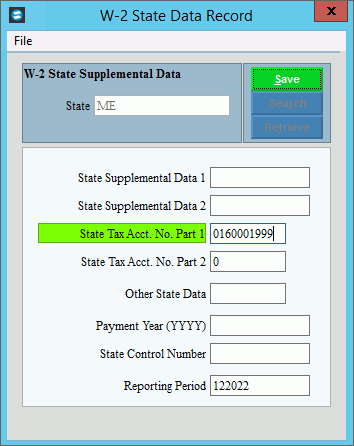
W-2 State Supplemental Data Maintenance Prompts
|
|
State |
Enter the 2-character postal service state abbreviation as the unique identifier for the W-2 State Supplemental Data and click Retrieve, or press [ENTER].. (2 characters) Tip:
If you are building new W-2 State Supplemental Data, New |
|
To update the new or changed information, click Save or press [ENTER]. Keyboard shortcut: [ALT + s] |
|
|
State Supplemental Data 1 |
Enter the State Supplemental Data 1 information required by the state you are reporting to. (up to 20 characters) Notes:
|
State Supplemental Data 2 |
Enter the information for the State Supplemental Data 2 field as specified by the state you are reporting to, if applicable. (up to 20 characters) |
State Tax No. Part 1 |
Enter the state tax number as specified by the state you are reporting to. (up to 10 characters) Notes:
|
State Tax No. Part 2 |
Enter the state tax number part 2 as specified by the state you are reporting to. (up to 10 characters) Notes:
|
Other State Data |
Enter the information for the other state data as specified by the state you are reporting to. (up to 10 characters) Notes:
|
Payment Year (yyyy) |
Enter the information for the payment year as specified by the state you are reporting to. (4.0 numeric) Note: For Maine, Maryland, Massachusetts, Michigan, and Wisconsin, please leave blank. |
State Control Number |
Enter the information for the state control number as specified by the state you are reporting to. (up to 7 characters) Note: For Maine, Maryland, Massachusetts, Michigan, and Wisconsin, please leave blank. |
Reporting Period |
Enter the reporting period as specified by the state you are reporting to. (6.0 numeric, mmccyy of tax year) Notes:
|
Editing a Record |
1. Position the pointer to the information that you want to change. 2. Enter the data changes. 3. To complete the edit
process, click Save |
Deleting a Record |
1.
Click File from
the menu, and next
click Delete. 2. At the delete prompt, click Proceed to delete the item, or click Cancel to escape from the delete routine. Note:
After you click proceed, you will see the following message
on the status bar. |