Opening Group Maintenance, click More.
Click File Maintenance from the Menu Bar, click Standard Maintenance and then click Groups.
Or, use the keyboard shortcut: [ALT] [m] [t] [g].
Creating a new Group, click More.
Enter the new Group Code
and click Retrieve ![]() or press [ENTER].
or press [ENTER].
Tip: To indicate
that you are building a new Group, ![]() displays
near the Group Code. Default entries display and the first
field is highlighted to let you know you can begin entering information.
displays
near the Group Code. Default entries display and the first
field is highlighted to let you know you can begin entering information.
Group Maintenance Prompts Tip: To see more information about a field, click the hyperlink for that field name. |
|
Enter the code assigned to this group. (2.0 numeric) Note: Use 1-99 for assigning Group Codes and create a Group Code called TOTAL, which contains your practice's summary of financial amounts. |
|
|
To update the new or changed information click Save or press [ENTER] if the button is in focus. Keyboard shortcut: [ALT + s] |
CAUTION: If you forget to click Save, you may lose your changes. |
|
|
You can use Search to view all of the existing Groups. From the Search list you can select a group to change or delete. Keyboard shortcut: [ALT + r] |
|
To display an existing Group, enter the Group Code and click Retrieve or press [ENTER] if the button is in focus. Keyboard shortcut: [ALT + t] |
Enter the abbreviated Name of the group. The Group Name displays whenever you enter the Group Code in Daily processing. (up to 20 characters) |
|
Enter the full name and title of the group. (up to 30 characters) Notes:
|
|
Generally, leave blank. If you are setting up a solo provider you can enter their Social Security Number here if desired. (up to 11 characters) Note: The Group Social Security Number is informational only. |
|
Enter the Group's Address to print on the claim forms if you are billing by group. (up to 25 characters) Notes:
|
|
Enter the City or Town name or a valid City Code to display the City, State, and Zip Code associated with the group's address. (up to 15 characters) Notes:
|
|
The US Postal Service State Code displays if you entered a City Code above. Press [TAB] to accept or enter the desired US Postal Service State Code. (2 characters) Notes:
|
|
The Zip Code displays if you entered a City Code above. Press [TAB] to accept or enter the 5-digit Zip Code or the 9-digit Zip+4 Code with the dash (-). (10 characters) Notes:
|
|
Enter the group's primary phone number. (14 characters) |
|
Prevent Autobill (Y/N/T) |
To prevent tickets (charges) associated with the group from being billed electronically, click Y(es) in the drop-down list. To allow tickets (charges) associated with the group to be billed electronically, click N(o) in the drop-down list. To transmit tickets electronically and print a copy of the claim forms, click T(est) in the drop-down list. |
Enter the group's Federal Taxpayer ID Number. (15 characters) |
|
Note: Because you can tailor the labels of the nine Form Type fields, the field labels in your software may not match the field names listed. |
|
Form Type 1 Group Print Code |
Enter the specific Group Code to print for this Form Type. The Group Code is assigned by the insurance carrier for the Form Type. The Group Print Code will print on the appropriate claim form. (up to 15 characters) Tip: To quickly enter the same Group Print Code for each successive Form Type (if applicable) use the copy and paste commands. Keyboard shortcuts: [CTRL + c] = copy and [CTRL + v] = paste |
Form Type 2 Group Print Code |
Enter the specific Group Code to print for this Form Type. The Group Code is assigned by the insurance carrier for the Form Type. The Group Print Code will print on the appropriate claim form. (up to 15 characters) |
Form Type 3 Group Print Code |
Enter the specific Group Code to print for this Form Type. The Group Code is assigned by the insurance carrier for the Form Type. The Group Print Code will print on the appropriate claim form. (up to 15 characters) |
Form Type 4 Group Print Code |
Enter the specific Group Code to print for this Form Type. The Group Code is assigned by the insurance carrier for the Form Type. The Group Print Code will print on the appropriate claim form. (up to 15 characters) |
Form Type 5 Group Print Code |
Enter the specific Group Code to print for this Form Type. The Group Code is assigned by the insurance carrier for the Form Type. The Group Print Code will print on the appropriate claim form. (up to 15 characters) |
Form Type 6 Group Print Code |
Enter the specific Group Code to print for this Form Type. You can enter Group Code assigned by the insurance carrier . The Group Print Code will print on the appropriate claim form. (up to 15 characters) |
Form Type 7 Group Print Code |
Enter the specific Group Code to print for this Form Type. The Group Code is assigned by the insurance carrier for the Form Type. The Group Print Code will print on the appropriate claim form. (up to 15 characters) |
Form Type 8 Group Print Code |
Enter the specific Group Code to print for this Form Type. The Group Code is assigned by the insurance carrier for the Form Type. The Group Print Code will print on the appropriate claim form. (up to 15 characters) |
Form Type 9 Group Print Code |
Enter the specific Group Code to print for this Form Type. The Group Code is assigned by the insurance carrier for the Form Type. The Group Print Code will print on the appropriate claim form. (up to 15 characters) |
Note: The following fields are generally for viewing information only. They are updated during the Charge/Payment Post Initialize process and under normal situations they do not need to be edited. |
|
Displays the dollar amount of services rendered by the providers in the group during the current period. (7.2 numeric) |
|
Displays the dollar amount of services rendered by the providers in the group so far this year. (9.2 numeric) |
|
Displays the dollar amount of payments received for services rendered by the providers in the group during the current period. (7.2 numeric) |
|
Displays the dollar amount of payments received for services rendered by the providers in the group so far this year. (9.2 numeric) |
|
Displays the dollar amount of adjustments or refunds applied to services rendered by the providers in the group during the current period. (7.2 numeric) |
|
Displays the dollar amount of adjustments or refunds applied to services rendered by the providers in the group so far this year. (9.2 numeric) |
|
Displays the number of cases the providers in the group have seen during the current period. (7.0 numeric) NOTE: If you Edit Patient Detail, you can affect the number of cases. |
|
Displays the number of cases the providers in the group have seen so far this year. (7.0 numeric) NOTE: If you Edit Patient Detail, you can affect the number of cases. |
|
Note: The following fields are display-only and can not be edited. |
|
Displays the A/R dollar amount accumulated by the providers in the group during the current period. (11.2 numeric) |
|
Displays the A/R dollar amount accumulated by the providers in the group so far this year. (11.2 numeric) |
|
Displays the Accounts Receivable dollar amount the providers in the group had outstanding at the end of last year. (11.2 numeric) |
|
Displays the Accounts Receivable dollar amount currently outstanding for the group. (11.2 numeric) |
|
Editing an existing Group, click More.
![]() CAUTION!
If you forget to click Save, you may lose your changes.
CAUTION!
If you forget to click Save, you may lose your changes.
1. To display the record to
be changed, enter the Group Code
and click Retrieve ![]() or press [ENTER].
or press [ENTER].
Keyboard shortcut: [ALT
+ t]
Tip: If you do not know the Group Code, you can click
Search
![]() to see a list of
Groups.
to see a list of
Groups.
2. To position the pointer to the information that you want to change, press [TAB] or click the field using the mouse.
3. Enter the data changes.
4. To complete the edit process,
click Save
![]() or press [ENTER]
if the button is in focus.
or press [ENTER]
if the button is in focus.
Keyboard shortcut: [ALT
+ s]
Deleting a Group, click More.
1. To display the record to
be deleted, enter the Group Code
and click Retrieve ![]() or press [ENTER]
if the button is in focus.
or press [ENTER]
if the button is in focus.
Keyboard shortcut: [ALT
+ t]
Tip: If you do not know the Group Code, you can click
Search
![]() to see a list of
Groups.
to see a list of
Groups.
2. Click File
from the Menu Bar,
and then click Delete.
Keyboard shortcut: [ALT]
[f] [d]
3. At the Delete Records prompt,
click the Proceed button
to delete the record
or, click the Cancel button
to escape from the delete routine.
Example:
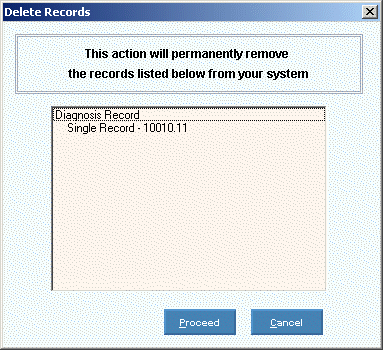
Note: After you click Proceed,
you will see the following message on the Status
Bar.
![]()
Maintaining a Group Set record, click More.