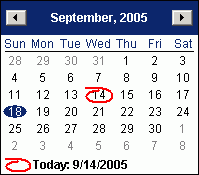In the Scheduling Parameters Panel, click Calendar ![]() , or hover over the days of the week bar.
, or hover over the days of the week bar.
Tip: A User Scheduling Preferences setting controls the hover action.
During Scheduling Provider Date Maintenance, click in the Date field.
In the Provider Status Inquiry Window, click in the Date field.
During Scheduling - Amend Layout Selection, click the Down Arrow ![]() to see the Mass Amend information in the window.
to see the Mass Amend information in the window.
During the Scheduling - Recurring Appointment Scheduler Window, click Select Days ![]() .
.