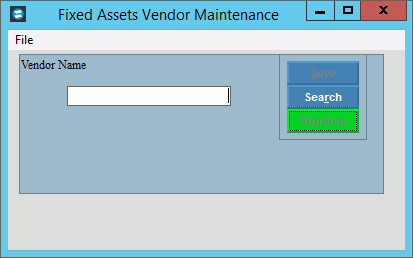
Fixed Assets Vendor
Use Fixed Assets Vendor Maintenance to maintain descriptions for the vendors used by your organization. The vendor descriptions maintained here can be used during Fixed Assets maintenance.
Directions:
1. Click Fixed Assets from the Menu.
2. Click Maintenance.
3. Click Vendor.
Fixed Assets Vendor Maintenance Window Example:
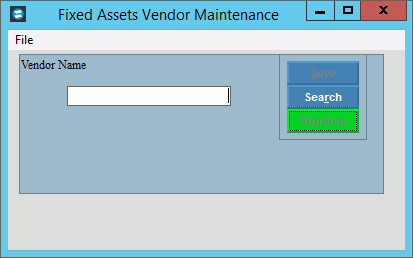
Vendor Maintenance Prompts
|
|
Vendor |
Enter a
unique identifier for the Vendor and click Retrieve
To display an existing vendor, enter the vendor and click Retrieve. Or, to look for a vendor, click Search
Tip: To indicate that you are building a new vendor, New displays near the Vendor ID. Default entries display and the first field is highlighted for you to begin entering information. |
|
To update the new or changed information, click Save or press [ENTER]. Keyboard shortcut: [ALT + s] |
To avoid losing data, you must save new or changed records. |
|
Deleting a Vendor |
1. Enter the Vendor and click
Retrieve 2. Click File
from the Menu, and
next click Delete. 3. At the Delete Records
prompt, click Yes to delete
the record, or click No
to escape from the delete routine. |