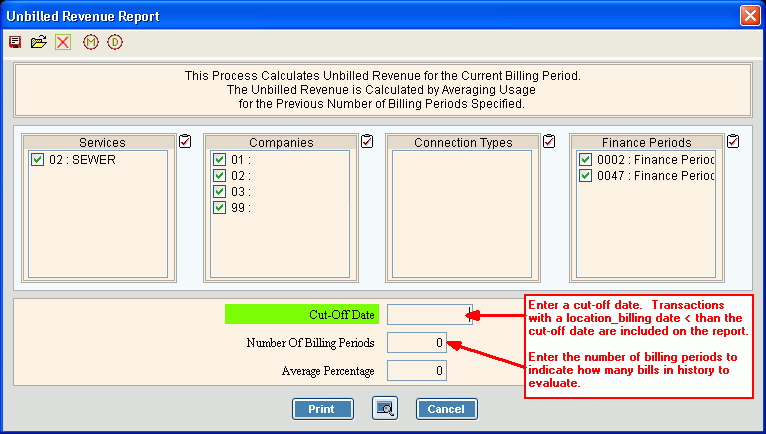
Unbilled Revenue Report Instructions
Use the Unbilled Revenue Report Instructions to report services' estimated unbilled revenue for the current billing period by finance period within each company that you have set up. In addition, you can enter an percentage averaging factor to allow the revenue estimates to be adjusted or scaled if you think revenues may be up or down from previous periods.
Tips:
For more information about running reports, see Print View.
For more information about the buttons on the toolbar, see the Reporting Toolbar.
To see an example of the report, click Unbilled Revenue Report Sample.
To open click Analysis from
the Menu. Then click
Reports and click
Unbilled Revenue Report.
Or, use the keyboard
shortcut: [ALT] [s] [r] [u].
Unbilled Revenue Report Window Example:
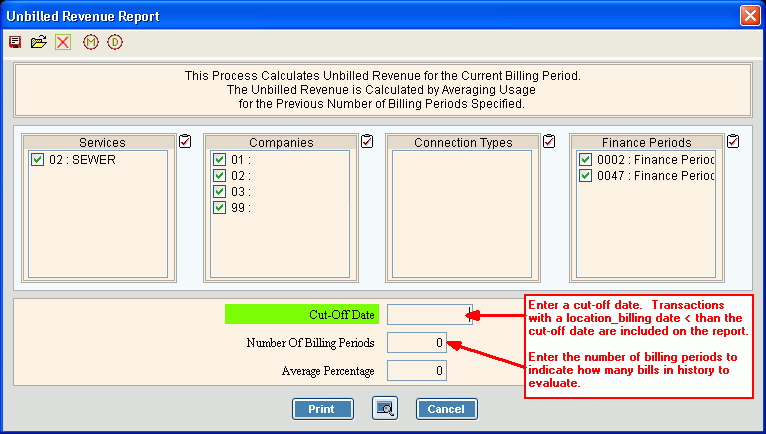
Unbilled Revenue Report Prompts
|
|
To select the Services to report, click to check the appropriate Services listed. Tip:
To quickly select or de-select
all Services listed,
click Check All |
|
To select the Companies to report, click to check the appropriate Companies listed. Tip:
To quickly select or de-select
all Companies listed,
click Check All |
|
To select the Connection Types to report, click to check the appropriate Connection Types listed. Tip:
To quickly select or de-select
all Connection Types
listed, click Check All
|
|
To select the Finance Periods to report, click to check the appropriate Finance Periods listed. Tip:
To quickly select or de-select
all Finance Periods listed,
click Check All |
|
Cut-Off Date |
To specify the date to look in history, enter the appropriate cut-off date. (mmddccyy, slashes not necessary) Notes:
|
Number of Billing Periods |
Enter the number of bills in history to evaluate beginning with the most recent. (2.0 numeric) |
Average Percentage |
Enter a percentage value that allows the calculated report values to be scaled. (3.0 numeric) Tip: For example, if you estimate that the billing period will have more or less usage than the prior periods you can enter an average percentage value to scale the revenue estimates. |
|
To begin printing, click Print, or press [ENTER]. Keyboard shortcut: [ALT + p]
Or, to
view the report on the screen, click Print
View
Or, to escape from the print routine,
click Cancel Keyboard shortcut: [ALT + c] |
|
|
|