Customer Inquiry - Customer General Location Area
Use the Customer General Location Area of the Customer Inquiry to view the customer's name, associated tenants, general customer billing information and physical location information. The table following the window example describes the Customer General Location Area for the Customer Inquiry.
Tip: To quickly view the previous owner or tenant information for the location, click Show Owner/Tenant History ![]() on the Service Connections Toolbar.
on the Service Connections Toolbar.
To display the Customer General Location Area of the Service Connections Panel:
The Customer Inquiry window automatically opens when Utility Billing is launched.
Tip: To display the Customer Inquiry after starting other windows, click Customer Inquiry ![]() on the Edifice Toolbar.
on the Edifice Toolbar.
At the Inquire By prompt, click Customer in the drop-down list.
Press [TAB] to move to the Customer prompt, and then enter a valid Customer ID.
Tips:
To inquire by location, service connection or street name, see the Customer Inquiry - Inquire By Selection Area.
If the Services & Service Connections Panel does not display, click Show Service Connections ![]() .
.
Customer Inquiry - Customer General Location Area Example:
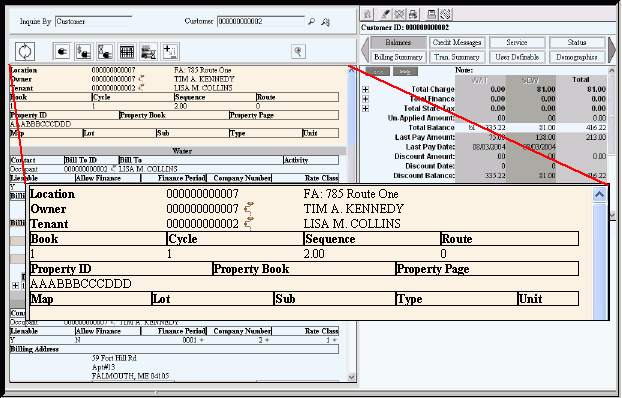
|
Customer Inquiry - Customer General Location Area Field Descriptions Tip: To see more information about a field, click the hyperlink for the field name. |
|
|
Displays the identification for the Location. |
|
|
Street Index |
Displays the abbreviated Town Name, House Number and Street Name for the Location. |
|
Owner ID |
Displays the owner's Customer ID. |
|
|
To view the owner's customer information in the Customer Panel, click Drill Down. Note: The Drill Down is only available if there is a tenant associated with the location. |
|
Owner Name |
Displays the Owner's First Name, Middle Initial and Last Name. Tip: The Owner must be created as a customer regardless of who is financially responsible for the account. |
|
Tenant ID |
Displays the tenant's Customer ID, if applicable. |
|
|
To view the tenant's customer information in the Customer Panel, click Drill Down. Note: The Drill Down is only available if there is a tenant associated with the location. |
|
Tenant Name |
Displays the Tenant's First Name, Middle Initial and Last Name, if applicable. |
|
Displays the Book Number for the Location. |
|
|
Displays the Cycle Number for the location. |
|
|
Displays the Sequence Number for the Location. |
|
|
Displays the Carrier Route for the Location, if applicable. |
|
|
Displays the Location's Property ID. |
|
|
Displays the Location's Registry of Deeds Property Book Number. |
|
|
Displays the Location's Registry of Deeds Property Page Number. |
|
|
Displays the Map Number portion of the Property ID for the Location. |
|
|
Displays the Lot Number portion of the Property ID for the Location. |
|
|
Displays the Sub portion of the Property ID for the Location. |
|
|
Displays the Type portion of the Property ID for the Location. |
|
|
Displays the Unit portion of the Property ID for the Location, if applicable. |
|
|
Previous Owner or Tenant Information Tips: To quickly view the previous owner or tenant information for the location, click Show Owner/Tenant History The Previous Owner or the Previous Tenant information only displays if there has been a previous owner or previous tenant. |
|
|
Previous Owner |
Displays the Customer ID of the previous tenant for the location, if applicable. |
|
|
To view the previous owner's customer information in the Customer Panel, click Drill Down. |
|
Displays the Date the owner was removed from the location, if applicable. |
|
|
Previous Tenant |
Displays the Customer ID of the previous tenant for the location, if applicable. |
|
|
To view the previous tenant's customer information in the Customer Panel, click Drill Down. |
|
Removal Date |
Displays the Date the tenant was removed from the location, if applicable. |