Tip: To display the Customer Inquiry after starting other windows, click Customer Inquiry
Customer Inquiry - Customer Payment Plan Panel
Use the Customer Payment Plan Panel to quickly view the details of the customer's payment plan for paying their outstanding balance, if applicable. The table following the window example describes the Customer Payment Plan Panel for the Customer Inquiry.
Tip: For more information about working with data in fields, see the Data Entry Guidelines.
To display the Customer Payment Plan Panel:
1. The Customer Inquiry window automatically opens when Utility Billing is launched.
Tip: To display the Customer Inquiry after starting other windows, click Customer Inquiry ![]() on the Edifice Toolbar.
on the Edifice Toolbar.
2. At the Inquire By prompt, click Customer in the drop-down list.
3. Press [TAB] to move to the Customer prompt, and then enter a valid Customer ID.
Tip:
To inquire by location, service connection or street name, see the Customer Inquiry - Inquire By Selection Area.
4. Click Move Right ![]() on the Customer Panel Toolbar to display additional buttons.
on the Customer Panel Toolbar to display additional buttons.
5. Click Payment Plan ![]() on the Customer Panel Toolbar.
on the Customer Panel Toolbar.
Customer Inquiry - Customer Reasons Panel Window Example:
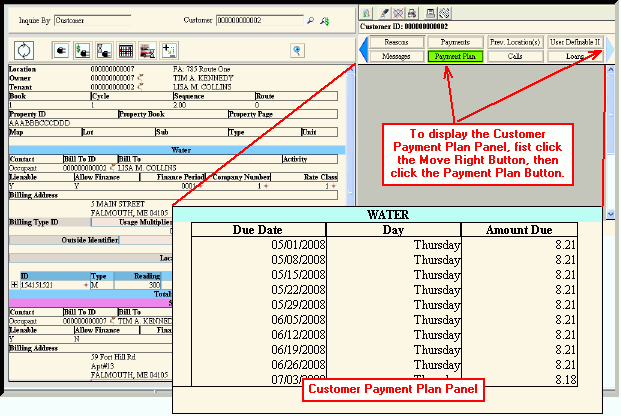
|
Customer Inquiry - Customer Payment Plan Panel Field Descriptions Tip: To see more information about a field, click the hyperlink for the field name. |
|
|
Service |
Displays the Service Code Description and the associated service code color. |
|
Displays the date the payment amount is to be paid by the customer. |
|
|
Displays the day the payment amount is to be paid by the customer. |
|
|
Displays the payment amount that is due on the due date. |
|