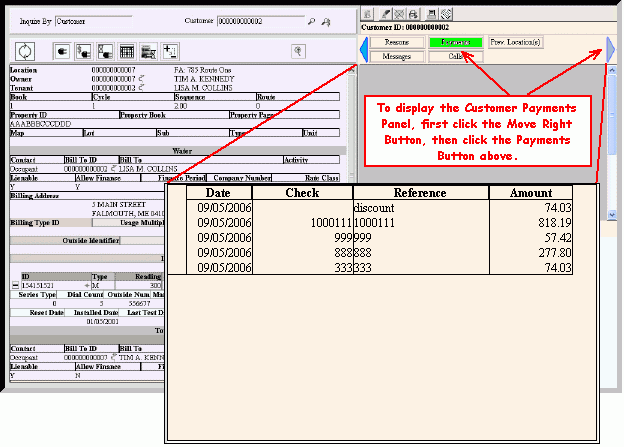Customer Inquiry - Customer Payments Panel
Use the Customer Payments Panel to view the customer's payment history. This is handy if the customer inquires about the payments you have applied to their account. The table following the window example describes the Customer Payments Panel for the Customer Inquiry.
Directions:
To display the Customer Payments Panel:
-
The Customer Inquiry window automatically opens when Utility Billing is launched.
Tip: To display the Customer Inquiry after starting other windows, click Customer Inquiry  on the Edifice Toolbar.
on the Edifice Toolbar.
-
At the Inquire By prompt, click Customer in the drop-down list.
-
Press [TAB] to move to the Customer prompt, and then enter a valid .
Tip:
To inquire by location, service connection or street name, see the Customer Inquiry - Inquire By Selection Area.
-
Click Move Right  on the Customer Panel Toolbar to display additional buttons.
on the Customer Panel Toolbar to display additional buttons.
-
Click Payments  on the Customer Panel Toolbar.
on the Customer Panel Toolbar.
Customer Inquiry - Customer Payments Panel Example:
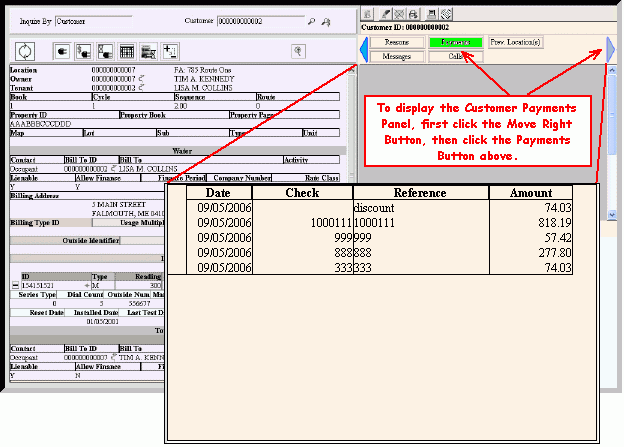
|
Customer Inquiry - Customer Payments Panel Field Descriptions
Tip: To see more information about a field, click the for the field name.
|
|
|
Displays the date the payment was applied to the customer's account.
|
|
|
Displays the Check Number if the customer paid with a check.
|
|
|
Displays the Payment Reference, if applicable.
|
|
|
Displays the amount of the payment.
|

![]() on the Edifice Toolbar.
on the Edifice Toolbar.![]() on the Customer Panel Toolbar to display additional buttons.
on the Customer Panel Toolbar to display additional buttons.![]() on the Customer Panel Toolbar.
on the Customer Panel Toolbar.