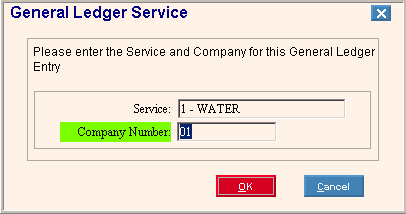
Cash Receipts Entry - Cash Receipts Transaction Detail GL Mode
Use the GL Mode of Cash Receipts Entry to enter miscellaneous payments that don't need to be applied to a customer account. For example, you can use the GL Mode to enter payments for general items sold over the counter, such as, company logo t-shirts. In GL Mode the cash receipts post to GL Accounts. They do not post to Revenue accounts nor to customer accounts.
Notes:
The GL Mode is similar to regular transaction detail entry, except you enter CASH as the Customer and enter a G/L Account Number instead of a Transaction Code.
CASH GL entries show on the Cash Receipts Edit Journal with a separate CASH GL Entries totals line.
You can also see GL Cash entries grouped together in the Cash Explorer where they can be deleted on an individual basis, if needed.
To activate the GL Mode during Cash Receipts Entry, enter CASH in the Account field. The following window displays:
Cash Receipts Entry - GL Mode Window Example:
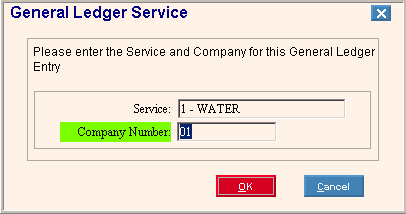
Cash Receipts Entry - Transaction Detail GL Mode Prompts
|
|
To assign the defined Service Code for the GL Entry Mode, click a choice in the drop-down list. Required |
|
Enter the defined Company Number for the GL Entry Mode. Required |
|
|
To return to the Cash Receipts Entry Transaction Detail area using the GL Mode, click OK. Keyboard shortcut: [CTRL + o] Or to cancel the GL Mode, click Cancel Keyboard shortcut: [CTRL + x] Note: After clicking OK, the Cash Receipts Entry Transaction Detail window re-opens and the Transaction Code field now displays as the GL Number field. The GL Mode is similar to regular transaction detail entry, except you enter a G/L Account Number instead of a Transaction Code. |