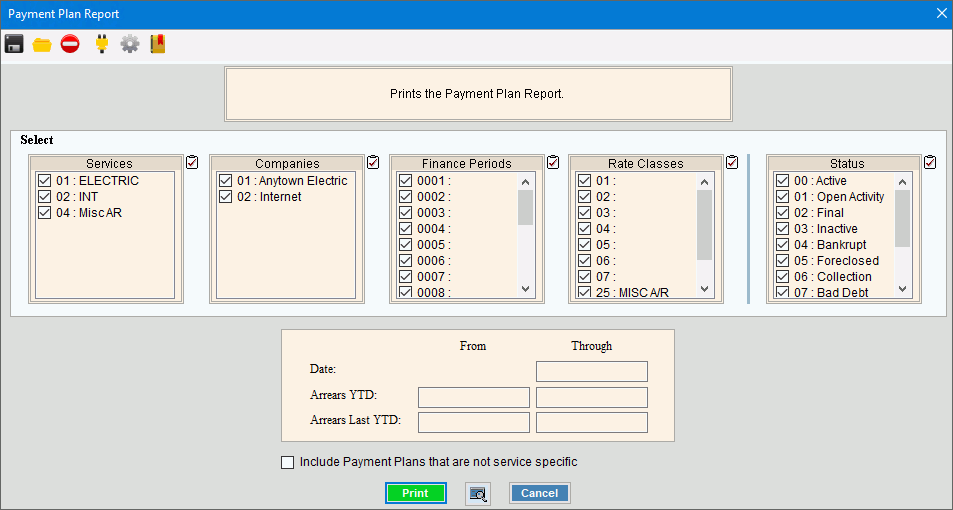
Payment Plan Report Instructions
Use the Payment Plan Report to report the customers with payment plans who have a scheduled payment due on or before the due date specified. The report includes the Payment Plan Start Date, the Due Date for the last payment of the plan, the scheduled Payment Amount and the Total Plan Amount.
Tips:
For more information about running reports, see Print View.
For more information about the buttons on the toolbar, see the Reporting Toolbar.
To see an example of the report, click Payment Plan Report Sample.
To open from Quick Launch enter Payment Plan and then double-click Payment Plan Report.
Or click Daily Work from the
Menu. Then click
Cash Receipts, Reports and Payment Plan.
Tip: Or, use the keyboard
shortcut: [ALT] [y] [c] [r]
[p].
Payment Plan Report Window Example:
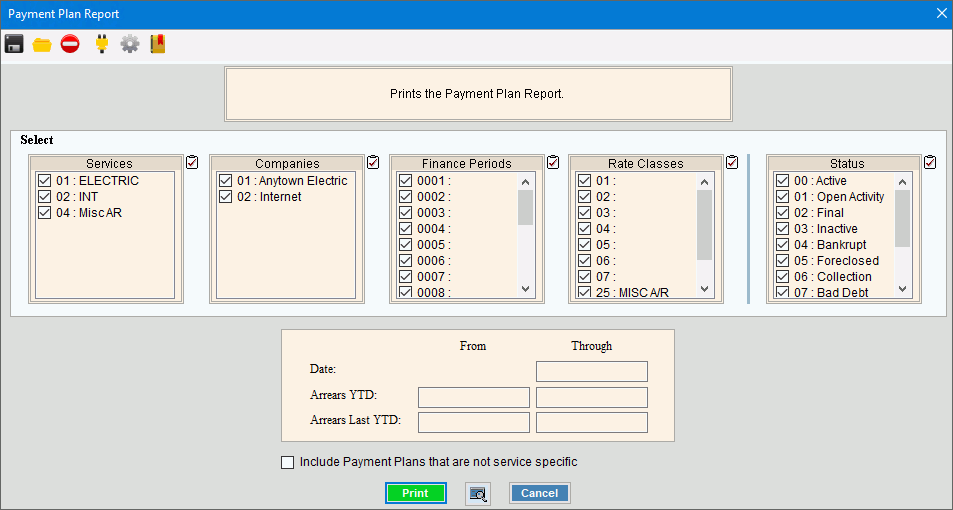
Payment Plan Report Prompt Options
|
|
To select the Services to print, click to check the appropriate Services listed. Tip:
To quickly select or de-select
all Services listed,
click the Check All icon
|
|
To select the Companies to print, click to check the appropriate Companies listed. Tip:
To quickly select or de-select all
Companies listed, click the Check
All icon |
|
To select the Finance Periods to print, click to check the appropriate Finance Periods listed. Tip:
To quickly select or de-select all
Finance Periods listed, click the Check
All icon |
|
To select the Rate Classes to print, click to check the appropriate Rate Classes listed. Tip:
To quickly select or de-select all
Rate Classes listed, click the Check
All icon |
|
To select the Statuses to print, click to check the appropriate Statuses listed. Tip:
To quickly select or de-select all
Statuses listed, click the Check
All icon |
|
Date |
|
Thru |
To limit the report to a range of customers whose scheduled payment is due on or before the Thru Date, enter the appropriate date. Tip: To include all customers with payment plans, leave blank. |
From |
To limit the report to a range of customers with a number of arrears that is greater than or equal to the From Arrears YTD, enter the appropriate beginning number of Arrears YTD. Tip: To include all customers, leave blank. |
Through |
To limit the report to a range of customers with a number of arrears that is less than or equal to the Through Arrears YTD, enter the appropriate ending number of Arrears YTD. Tip: To include all customers, leave blank. |
From |
To limit the report to a range of customers with a number of arrears last year that is greater than or equal to the From Arrears Last YTD, enter the appropriate beginning number of Arrears Last YTD. Tip: To include all customers, leave blank. |
Through |
To limit the report to a range of customers with a number of arrears last year that is less than or equal to the Through Arrears Last YTD, enter the appropriate ending number of Arrears Last YTD. Tip: To include all customers, leave blank. |
|
To begin printing, click Print, or press [ENTER]. Keyboard shortcut: [ALT + p] Or,
to print to the Print
View window, click Print View Or, to escape from the print routine,
click Cancel |