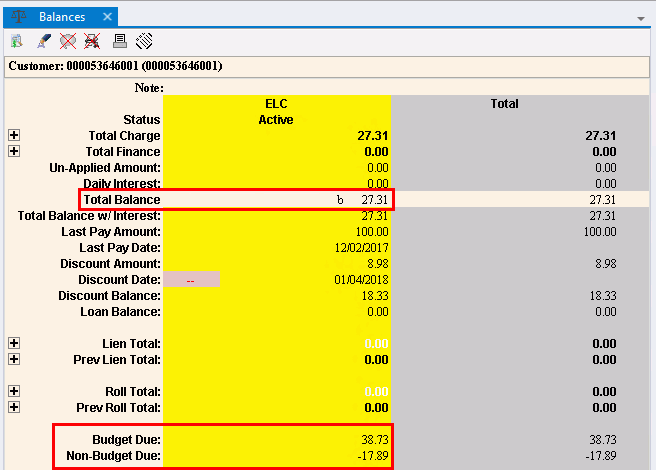
Customer Budgets
Use the Edifice Budgets feature to set up budget plans for customers. A budget plan is an agreement between a customer and the utility company that allows a customer to pay the same amount for a particular service each month even though their usage fluctuates. A budget plan is often used in anticipation of higher usage during a particular part of the year. Budget customers are billed during the regular billing process and payments for budget customers are processed as normal. However, the Budget amount due for the billing cycle can be different than the customer's actual balance.
1. For each Transaction Code used to generate billing transactions or to record payments for budget customers, set the Budget Type to Budget. This includes payment codes, but does not include transaction codes for discounts.
2. Create the Budget Cycle Codes during Budget Cycle Maintenance. For each Budget Cycle Code set:
The Budget Cycle Start Date and End Date (Dates must start and end on the first day of the month.)
The Averaging Factor, which is the number of times to bill the customer during the budget cycle in order for the budget to be paid in full.
Set Allow Budget to Yes.
The Update Type, which determines how budget transactions update the customer balances. Typically Budget First is selected.
3. Use the Budgets Panel of Customer Financials Window to maintain budget amounts and budget information for customers participating in a budget plan.
Enter the budget amount the customer has agreed to be charged and to pay during each period.
Assign a Budget Cycle Code for each applicable Service the customer uses.
Set the Acceptance Status to Active to activate the budget for the customer.
Note: Being a budget customer does not stop a customer from receiving finance charges. If you want a budget customer to be excluded from finance charges, you will need to use the Customer Service wizard to set the individual customer's Allow Finance Charges to No to prevent finance charges from being assessed.
1. Perform billings for budget customers using Transaction Codes set for budget billings. Enter payments from budget customers using a budget payment Transaction Code, which has a Budget Type set to Budget.
2. After a customer has a budget plan set up, the Customer Balances view will display a b next to the Total Balance to alert you. You can also view the customer's Budget Balance Due and the Non-Budget Balance Due amounts in the Balances view, as well as from the Budgets section of the Customer Financials Window.
Customer with Budget Balance Example:
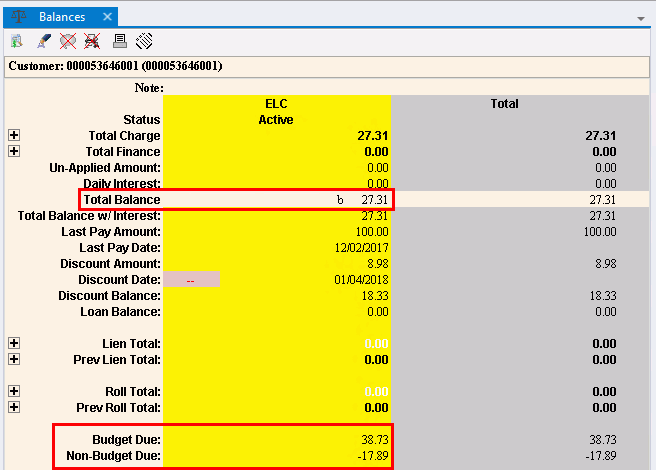
Use the following Budget reports to view customer budget information:
iKnowSys Simple Budget Report - lists the customer ID, customer name, budget cycle, budget amount and Acceptance Status.
iKnowSys Detail Budget Report - lists the customer ID, customer name, budget cycle, budget amount, status budget balance due, no-budget balance due and usage.
If a customer is no longer participating in a budget plan, you can remove their budget plan by changing their Acceptance Status to No. This means they will no longer be a budget customer and budget information will no longer be included on their statement.