Tip: To display the Customer Inquiry after starting other windows, click Customer Inquiry
Customer Finance Master Maintenance - Budget Panel
Use the Budgets Panel to view the customer's budget information including their Budget Amount and their budget balances. In addition, you can assign the customer to a Budget Cycle. The table following the window example describes the Budget Panel for Customer Finance Master Maintenance.
Tips:
For more information, see Customer Budgets.
For additional information about working with data in fields, see Data Entry Guidelines.
To display the Budget Panel:
1. The Customer Inquiry window
automatically opens when Utility Billing is launched.
Tip: To display the Customer Inquiry after starting other
windows, click Customer Inquiry
![]() on the Edifice
Toolbar.
on the Edifice
Toolbar.
2. At the Inquire By prompt, click Customer in the drop-down list.
3. Enter a valid Customer
ID.
Tip:
To inquire by location, service connection or street name, see Customer
Inquiry - Inquire By Selection Area.
4. Click Financials
![]() on the Customer
Inquiry Additional Functions Toolbar.
on the Customer
Inquiry Additional Functions Toolbar.
5. To bring the Budget Panel forward,
click Forward ![]() .
.
Customer Finance Master Maintenance - Budgets Panel Example:
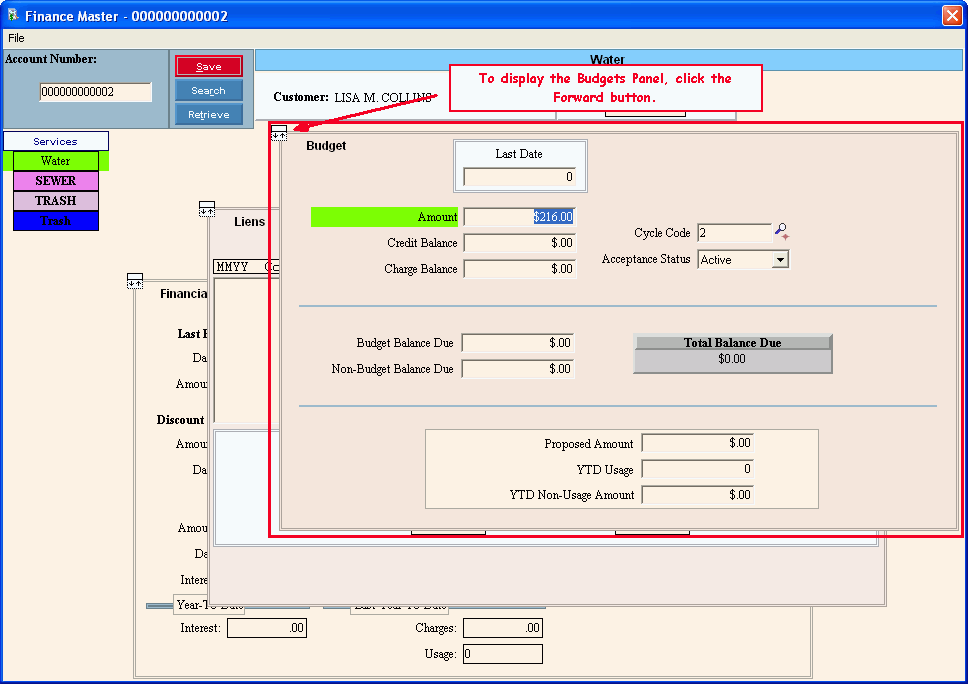
Budget Panel Prompts Tip: To see more information about a field, click the hyperlink for the field name. |
|
Displays the date the last transaction was posted to the customer's budget balances either through the Billing Post or the Cash Receipts Post. (mmddccyy) Note: Normally Edifice maintains the Last Date and you do not need to edit it. |
|
Displays the Budget Amount the customer is charged during each billing period. (10.2 numeric) Note: Generally Edifice calculates the Budget Amount, although you can edit it. |
|
Displays an accumulation of the payment amounts posted to the customer's Budget Balances during the Cash Receipts Post. (-10.2 numeric) Note: Generally, Edifice updates this field and you do not need to edit it. |
|
Displays the accumulated dollar amount for the customer's actual usage so far during the budget cycle. (-10.2 numeric) Notes:
|
|
Enter the Budget Cycle Code to be assigned to the customer. (up to 5 characters) Tip: Assigning a Budget Cycle Code to the customer is the first step in creating a budget for them. For more information, see Customer Budgets. |
|
Displays the current status of the customer in relation to the budget cycle. (predefined) Note: Generally, the customer's Acceptance Status is automatically updated during the Budgets routines, however you can edit it. |
|
Displays the customer's outstanding Budget Balance that is due. (-10.2 numeric) Note: Generally, EDIFICE updates this field and you do not need to edit it. |
|
Displays the customer's outstanding balance for non-budget charges and associated payment amounts. (-10.2 numeric) Note: Generally, EDIFICE updates this field and you do not need to edit it. |
|
Total Balance Due |
Displays the current outstanding balance due for the customer. The Total Balance Due is an accumulation of the customer's Balance Due and the Non-Balance Due amounts. (-10.2 numeric) Note: This field is display-only and can not be edited. |
Displays the amount proposed as the customer's Budget Amount, which is calculated during the Budgets Calculate Routine. (-10.2 numeric) Note: Generally, EDIFICE updates this field and you do not need to edit it. |
|
Displays an accumulation of the usage the customer consumed so far during the budget cycle. (14.0 numeric) Notes:
|
|
Displays an accumulation of all non-usage dollar amounts charged to the customer during the budget cycle. (-10.2 numeric) Notes:
|
|