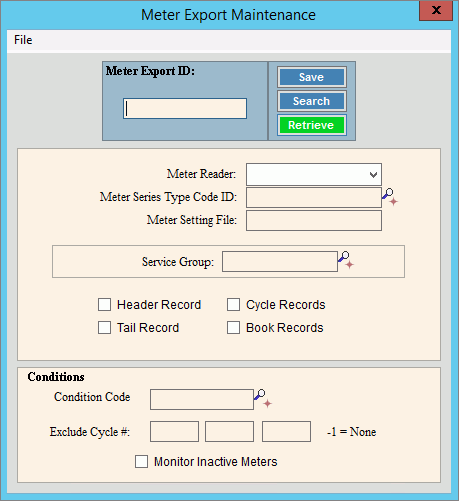
Meter Export Maintenance
Use Meter Export Maintenance to maintain information about the meter export file used during the meter communications routines. Information maintained includes the meter reader device type, a meter series type code, header record indicator, and tail record indicator. Also, you can enter up to three cycle numbers to exclude from the meter export file, if applicable.
Notes:
NDS Support will assist you with setting up this information. Once this information is set it does not change unless you change your process.
For more information about meter reading, see Meter Communications.
To open click Daily Work from the Menu, next click File Maintenance; click Export Maintenance, and then click Meter Export Maintenance.
Or, use the keyboard shortcut: [ALT] [y] [m] [e] [m].
Meter Export Maintenance Example:
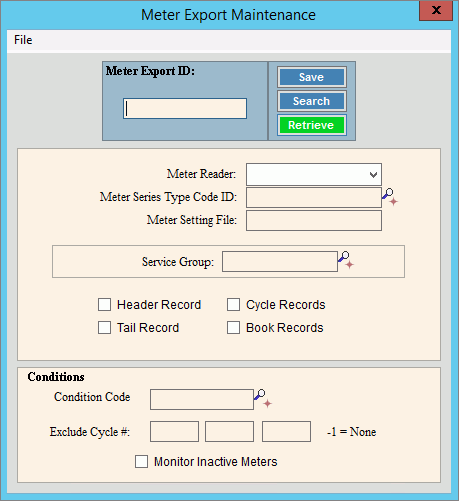
Meter Export Maintenance Prompts |
|
To create
a meter export or view an existing one, enter the unique meter
export ID and click Retrieve
Required Tips:
|
|
|
To update the new or changed information, click Save or press [ENTER]. Keyboard shortcut: [ALT + s] |
To avoid losing data, you must save new or changed records. |
|
Meter Reader |
To select the type of meter reader to be used for reading meters, click a choice in the drop-down list. |
Enter a defined meter series type code ID. This determines the characters to be maintained in the meter type in the meter export file, if required by the meter reading device. (up to 10 characters) Notes:
|
|
Meter Setting File |
To include additional global information in the meter export file, such as, reading frequencies enter the meter setting file name, if applicable. Or, if you do not need to include additional information, leave blank. (up to 20 characters) |
Enter a valid service group ID, to specify the services to include in the meter export file, if applicable. (up to 5 characters) Notes:
|
|
Header Record |
To include a header record if required by the meter reading device, check this box. |
Tail Record |
To include a tail record if required by the meter reading device, check this box. |
Cycle Records |
To include cycle records if required by the meter reading device, check this box. |
Book Records |
To include book records if required by the meter reading device, check this box. |
To apply conditions to the export file, enter a defined condition code, if applicable. Otherwise, leave blank. |
|
Cycle Codes Excluded |
Enter up to 3 cycle codes to exclude from the meter export file. Or, enter -1 for none to be excluded. Note: Enter a single cycle code per box. |
Monitor Inactive Meters |
To include in the meter export file any connections where the billing status of the customer's service is inactive or open activity, check this box. Or, leave unchecked to skip connections where the billing status of the customer's service is inactive or open activity. |
Editing a Meter Export |
1. To display the meter
export to be changed, enter the meter
export ID and click Retrieve
2. Click the field to change and enter the data changes. 3. To complete the edit
process, click Save |
Deleting a Meter Export |
1. To display the meter
export to be deleted, enter the meter
export ID and click Retrieve
2. Click File
from the Menu,
and next click Delete. 3. At the Delete prompt,
click Proceed to delete
the item, or click Cancel
to escape from the delete routine.
|