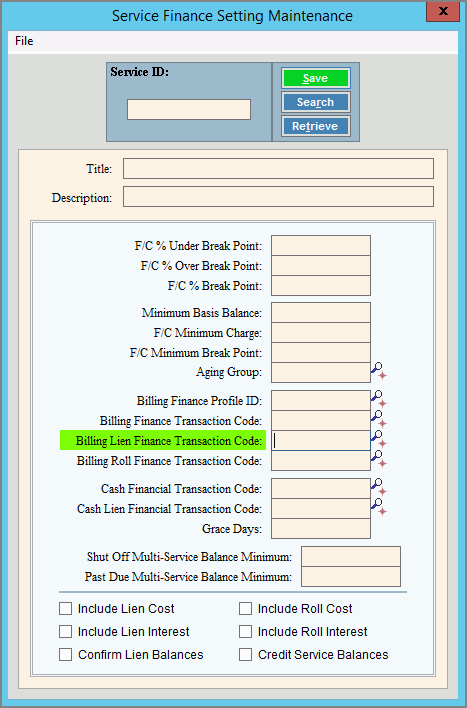
Service Finance Settings Maintenance
Use Service Finance Settings Maintenance to maintain finance charge information for each service that you bill. You can maintain the finance charge rate, the break points and the transaction codes for generating the customer finance charge transactions.
Note: Although you can only maintain one F/C rate during this maintenance, EDIFICE allows you to maintain multiple finance charge rates using Finance Table Maintenance. For more information about maintaining multiple rates, see Finance Table Maintenance.
To open:
1. Click Daily Work from the Menu.
2. Click File Maintenance.
3. Click Service Maintenance.
4. Click Finance
Settings.
Tip: Or, use the keyboard
shortcut: [ALT] [y] [m] [r]
[f].
Service Finance Settings Maintenance Window Example:
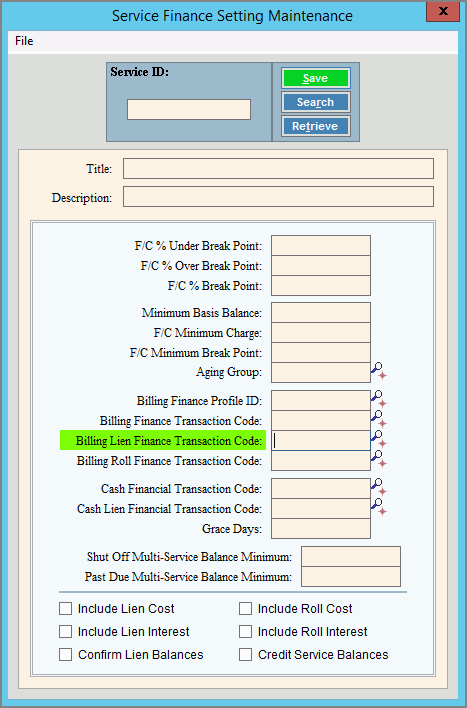
Service Finance Setting Maintenance Prompts |
|
Enter a
defined Service Code for the Service ID and click Retrieve
Or, to look for the service code, click
Search
Notes:
Required |
|
|
To update the new or changed information, click Save or press [ENTER]. Keyboard shortcut: [ALT + s] |
To avoid losing data, you must save new or changed records. |
|
Enter the title associated with the Service Finance Setting. (up to 20 characters) |
|
Enter the description associated with the Service Finance Setting. (up to 40 characters) |
|
Note: If you maintain one finance charge percentage rate, maintain the fields F/C % Under Break Point through Age Group. |
|
Enter the finance charge percentage to assess each period on overdue customer balances that are less than the break point dollar amount. (2.5 numeric) |
|
Enter the finance charge percentage to assess each period on overdue customer balances that are greater than the break point dollar amount. (2.5 numeric) |
|
Enter the dollar amount at which the finance charge calculation changes from using F/C % Under Break Point to using F/C % Over Break Point on overdue customer balances. (2.5 numeric) |
|
Enter the minimum balance the customer must have to be assessed finance charges, if applicable. (7.2 numeric) |
|
Enter the minimum finance charge amount to assess the customer, if applicable. If an f/c amount is calculated that is below the F/C Minimum Charge, then the minimum f/c amount will be charged instead. (6.2 numeric) |
|
Enter the minimum break point dollar amount for finance charges. (6.2 numeric) Notes:
|
|
Enter the Age Group ID that identifies the customer age balances to consider for processing finance charges. (up to 5 characters) Required Notes:
|
|
Billing Finance Profile ID |
If you maintain multiple F/C rates, enter the Billing Transaction Profile ID that contains the F/C transaction codes for generating the finance charge transactions, if applicable. (up to 12 characters) Notes:
|
Note: If you maintain one F/C rate, please maintain the Billing Finance Transaction Code, Billing Lien Finance Transaction Code and Roll Finance Transaction Code fields. |
|
Billing Finance Transaction Code |
If you maintain one F/C rate, enter the Transaction Code for generating the finance charge transactions. (3.0 numeric) Notes:
|
Billing Lien Finance Transaction Code |
If you maintain one F/C rate, enter the Transaction Code for generating the lien finance charges, if applicable. (3.0 numeric) Notes:
|
Billing Roll Finance Transaction Code |
If you maintain one F/C rate, enter the Transaction Code for generating the roll finance charges, if applicable. (3.0 numeric) Notes:
|
Cash Financial Transaction Code |
Note: This field is reserved for future use. Please leave blank. |
Cash Lien Financial Transaction Code |
Note: This field is reserved for future use. Please leave blank. |
Note: This field is reserved for future use. Please leave blank. |
|
Shut Off Multi-Service Balance Minimum |
To consider all services for an account in the shut off process, enter a multi-service balance minimum. Or, leave blank to only consider selected services during the shut off process. (9.2 numeric) Note: If the shut off multi-service parameter is selected (Shut Off view) and a shut off multi-service balance minimum is entered:
|
Past Due Multi-Service Balance Minimum |
To consider all services for an account in the past due process, enter a multi-service balance minimum. Or, leave blank to only consider selected services during the past due process. (9.2 numeric) Note: If the shut off multi-service parameter is selected and a past due multi-service balance minimum is entered:
|
To include customer lien cost amounts when calculating customer finance charges, click to select the box. To omit the lien cost amounts when calculating customer finance charges, click to de-select the box. |
|
To include customer lien interest amounts when calculating customer finance charges, click to select the box. To omit the customer lien interest amounts when calculating finance charges, click to de-select the box. |
|
Note: This field is reserved for future use. Please leave blank. |
|
To include customer roll cost amounts when calculating customer finance charges, click to select the box. To omit customer roll cost amounts when calculating customer finance charges, click to de-select the box. |
|
To include customer roll interest amounts when calculating customer finance charges, click to select the box. To omit the customer roll interest amounts when calculating customer finance charges, click to de-select the box. |
|
To calculate credit finance charges that provide interest on customer credit balances, click to select the box. To omit calculating credit finance charges for customer credit balances, click to de-select the box. |
|
Editing F/C Settings |
1. Enter the Service
ID to be changed and click Retrieve
2. Click the field to change and enter the new information. 3. To complete the edit
process, click Save
|
Deleting F/C Settings |
1. Enter the Service
ID and click Retrieve
2. Click File
from the Menu,
and next click Delete. 3. At the Delete Records
prompt, click Proceed
to delete the record, or click Cancel
to escape from the delete routine. |