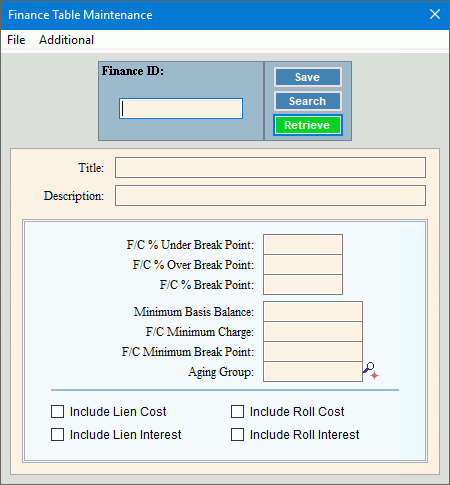
Finance Table Maintenance
Use Finance Table Maintenance to maintain the information necessary to calculate finance charges for customers. This provides a flexible method to assess different finance charge rates for different types of customers as you can maintain multiple finance charge rates. For example, you can maintain a F/C rate to charge customers who have balances that are less than 90 days overdue and you can maintain another F/C rate to charge customers who have balances that are over 120 days late. To generate the finance charge transactions you can assign a finance charge rate to a transaction code by assigning the appropriate Finance ID.
Notes:
Generally, there are two ways of setting up finance charge rates. You can maintain a single universal rate for the service during Service Finance Settings Maintenance or multiple rates using Finance Table Maintenance.
1. To maintain multiple F/C rates:
a. Create the finance tables for the different F/C rates you have.
b. Assign the Finance IDs to the transaction codes for generating customer finance charge transactions.
c. Create the Billing Finance Transaction Profile and assign the F/C transaction codes to it. The Billing Finance Transaction Profile is used to generate the customer F/C transactions.
d. Assign the Billing Finance Transaction Profile ID to the service during Service Finance Setting Maintenance.
2. To maintain a universal
finance charge rate for each service you can use Service
Finance Settings Maintenance and maintain the appropriate F/C fields.
Important: Using this method you can only maintain one finance
charge interest rate for each service.
Do not confuse Finance tables with Finance periods. They are two separate programs and have separate functions.
To open:
1. Click Daily Work from the menu.
2. Click File Maintenance.
3. Click Code Maintenance.
4. Click Miscellaneous Maintenance.
5. Click Finance
Table Maintenance.
Tip: Or, use the keyboard
shortcut: [ALT] [y] [m] [c]
[i] [f].
Finance Table Maintenance Window Example:
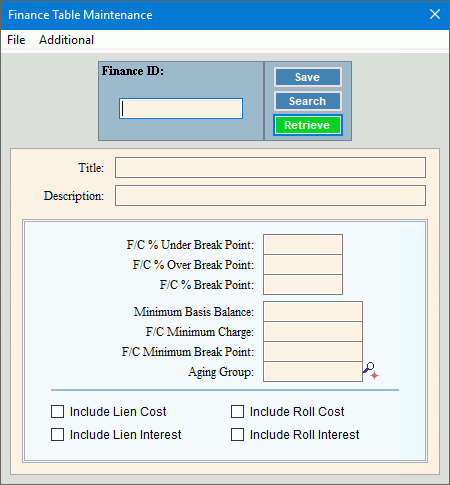
Finance Table Maintenance Prompts
|
|
Enter the
unique identification for the finance charge information and click
Retrieve To see all of the finance tables, click
Search
Keyboard shortcut: [ALT + r] Tip:
To indicate that you are building a new Finance Table, New Required |
|
|
To update the new or changed information, click Save or press [ENTER]. Keyboard shortcut: [ALT + s] |
To avoid losing data, you must save new or changed records. |
|
Enter the title of the finance table. (up to 20 characters) |
|
Enter the full description of the finance table. (up to 40 characters) |
|
Enter the finance charge percentage to be assessed on overdue balances that are less than the F/C % Break Point dollar amount. (2.5 numeric) Required |
|
Enter the finance charge percentage to be assessed on overdue balances that are greater than the F/C % Break Point dollar amount. (2.5 numeric) |
|
Enter the dollar amount for overdue balances at which point the finance charge calculations change from using the F/C % under Break Point value to using the F/C % Over Break Point value. (6.5 numeric) |
|
Enter the minimum balance the customer must have to be assessed finance charges, if applicable. (7.2 numeric) Note: If you want to calculate credit finance charges, leave blank. |
|
Enter the minimum dollar amount of finance charge to use if the calculated finance charge is less than the F/C Minimum Break Point. (7.2 numeric) |
|
Enter the Minimum Break Point dollar amount for finance charges. (6.5 numeric) Notes:
|
|
Enter a defined Aging Group ID that identifies the customer age balances to consider for processing finance charges. (up to 5 characters) Required Notes:
|
|
To include the Lien Cost amounts when calculating customer finance charges, select the box. To omit the Lien Cost amounts when calculating customer finance charges, de-select the box. |
|
To include the Lien Interest amounts when calculating customer finance charges, select the box. To omit the Lien Interest amounts when calculating customer finance charges, de-select the box. |
|
To include the Roll Cost amounts when calculating customer finance charges, select the box. To omit the Roll Cost amounts when calculating customer finance charges, de-select the box. |
|
To include the Roll Interest amounts when calculating customer finance charges, select the box. To omit the Roll Interest amounts when calculating customer finance charges, de-select the box. |
|
Editing a finance table |
1. To display the table
to be changed, enter the Finance
ID and click Retrieve
2. Enter the data changes. 3. To complete the edit
process, click Save |
Deleting a Finance Table |
1.
To display the table to delete, enter the Finance
ID and click Retrieve
Click File
from the menu,
and next click Delete. At the Delete prompt, click
Proceed to delete the
record, or click Cancel
to escape from the delete routine.
|