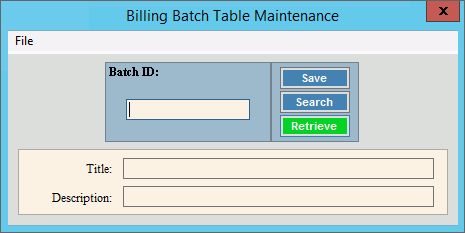
Billing Batch Table Maintenance
Use Billing Batch Table Maintenance to maintain information for billing batches. Billing batches are unique identifiers that can be used to group billing transactions together for reconciliation on journals and posting routines. Billing batches are optional. Billing batches work in a similar way as cash batches but they have separate batch IDs from cash batches.
To open:
1. Click Daily Work from the Menu.
2. Click File Maintenance.
3. Click Table Maintenance.
4. Click Billing
Batch Table.
Tip: Or, use the keyboard
shortcut: [ALT] [y] [m] [t].
Billing Batch Table Maintenance Window Example:
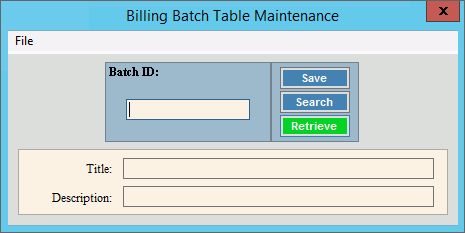
Billing Batch Table Maintenance Prompts
|
|
To create
a new batch, enter a unique batch
ID (up to 10 characters) and click Retrieve
Or, to view a batch table, enter the batch ID. Or, to find a batch table, click Search. From the Search list you can select the batch to change or delete. Keyboard shortcut: [ALT + r] |
|
|
To update the new or changed information, click Save or press [ENTER]. Keyboard shortcut: [ALT + s] |
To avoid losing data, you must save new or changed records. |
|
Enter the title of the batch table. (up to 20 characters) |
|
Enter the full description associated with the batch table. (up to 40 characters) |
|
Editing a Batch Table |
1. Enter the batch
ID to change and click Retrieve
2. Position the pointer to the information that you want to change. 3. Enter the data changes. 4. To complete the edit
process, click Save
|
Deleting a Batch Table |
1.
Enter the batch ID
to change and click Retrieve
2. Click File
from the Menu,
and next click Delete. 3. At the Delete prompt,
click Proceed to delete
the record, or click Cancel
to escape from the delete routine.
|