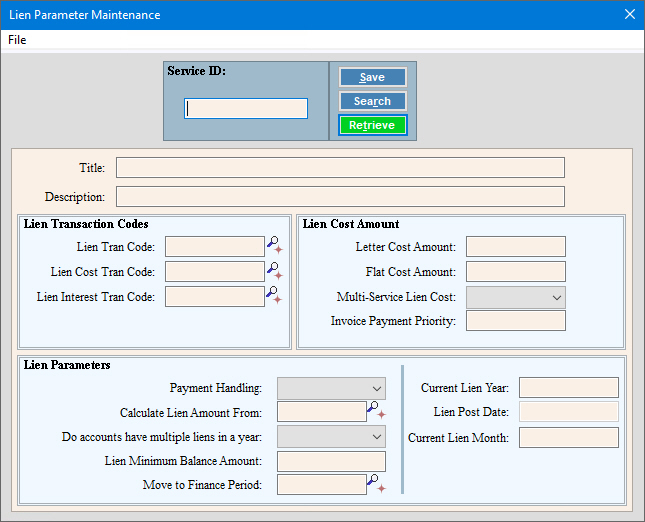
Liens Parameter Maintenance
Use Lien Parameter Maintenance to control the liens process. You can set the costs associated with preparing liens or 30-day notices, and you can set the minimum balance a customer must have in order for a lien to be generated. You can also specify the Transaction Codes for generating the customer's lien detail, the letter cost transactions and lien interest transactions, if applicable. In addition, you can specify which A/R balances to accumulate for the customers' lien amount and you can specify if you lien your customers more than once a year.
Tip: Maintain the Lien Parameter for each service you have, as the first step in the liens process. For the timing and sequence of the liens steps, see the Liens Process.
To start, click Processes from the menu, Liens, and Lien Parameter Maintenance.
Or, use the keyboard
shortcut: [ALT] [p] [p] [d].
Lien Parameter Maintenance Window Example:
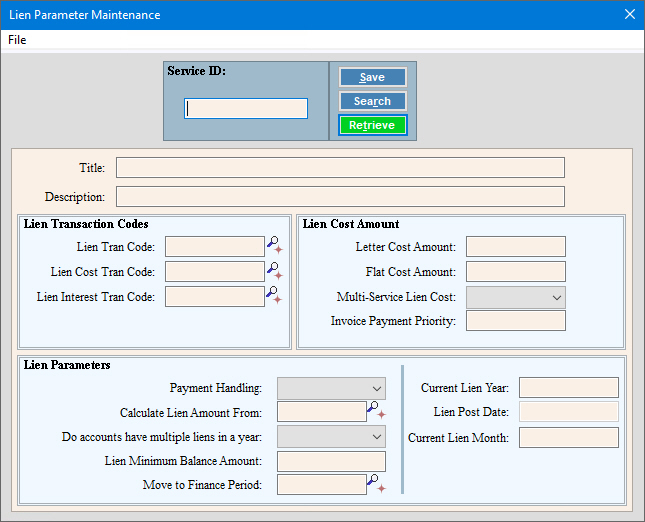
Lien Parameter Maintenance Prompts
|
|
Enter the
defined Service ID and
press [ENTER] or
click Retrieve To view all of the lien parameters,
click Search
Tip:
To indicate that you are building a new lien parameter,
New |
|
|
To update the new or changed information, click Save or press [ENTER]. Keyboard shortcut: [ALT + s] |
To avoid losing data, you must save new or changed records. |
|
Enter the title of the lien parameter. (up to 20 characters) |
|
Enter the full description associated with the lien parameter. (up to 40 characters) |
|
Lien Transaction Codes |
|
Lien Tran Code |
Enter the transaction code for generating lien transactions. (3.0 numeric) Notes:
|
Lien Cost Tran Code |
Enter the transaction code for generating lien cost transactions. (3.0 numeric) Notes:
|
Lien Interest Tran Code |
Enter the transaction code for generating lien interest transactions, if applicable. (3.0 numeric) Notes:
|
Lien Cost Amount |
|
Enter the amount of the 30-day notice or lien letter costs. (6.2 numeric) Note: You may need to edit the value of the Letter Cost Amount each time you process liens. |
|
Enter the flat fee for filing the lien if this is charged as a separate amount. (6.2 numeric) |
|
To print a single letter for all of a customer's services and to include one letter cost for all your services, click Yes in the drop-down list. To print separate letters for each service, click No in the drop-down list. |
|
Invoice Payment Priority |
The Lien Post will always create a new invoice for lien/roll cost transactions and will set the invoice payment priority to the number set here.
|
Lien Parameters |
|
To send notices to both owners and tenants, when applicable, click Yes in the drop-down list. To only send notices to the owner, click No in the drop-down list. Note: Leave the default setting. |
|
To specify the customer A/R buckets to include when generating liens, enter the appropriate Age Group ID. (up to 5 characters) Notes:
|
|
To process liens multiple times in a year, click Yes in the drop-down list. To only process liens once a year, click No in the drop-down list. Note: NDS recommends setting this field to Yes. |
|
Enter the Minimum Balance a customer must have to be included in the lien process. (-6.2 numeric) |
|
Move to Finance Period |
Enter the finance period to which all liened customers will be moved during the Post Lien Transactions, if desired. Or, leave blank to leave customer finance periods unchanged. Note: This setting only applies to posting lien transactions. Adjusting or liens will not change the customer's finance period. |
Enter the current lien year. (2.0 numeric) Note: Generally, you will edit the value of this field each year. |
|
Displays for your reference the date the Post Lien Transactions routine was last performed. Note: This field is display-only at this time. |
|
Enter the current lien month. (1-12) Note: Each time you process liens, you should verify the value of the Current Lien Month. |
|
Editing the Lien Parameters |
1. Enter the Service
ID and or press [ENTER]
or click Retrieve
2. Go to the field and enter the data changes. 3. To complete the edit
process, click Save |
Deleting a Lien Parameter |
1. Enter the Service
ID and or press [ENTER]
or click Retrieve
2. Click File
from the menu,
and next click Delete
3. At the Delete prompt,
click Proceed to delete,
or click Cancel to escape
from the routine.
|