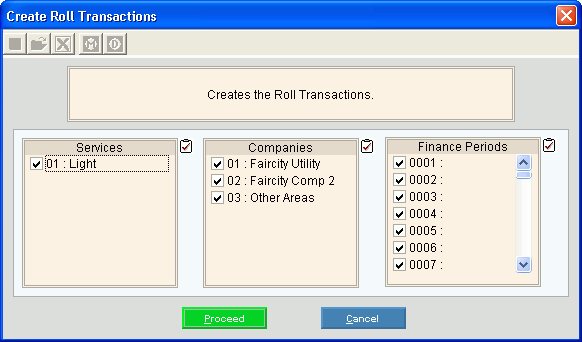
Rolls Transfer Create Roll Transactions
Use the Rolls Transfer Create Roll Transactions routine to create roll transactions and associated letter cost transactions for customers with delinquent balances to be transferred to roll balances.
Notes:
The roll transactions do not update the customer accounts until you perform the Rolls Transfer Post Transactions routine.
To proof the created roll transactions, print the Rolls Transfer Print Transaction journal. For more information on the sequence and timing of the rolls routines, see the Rolls Process.
To open:
1. Click Processes from the Menu.
2. Click Rolls.
3. Click Transfer.
3. Click Create
Roll Transactions.
Or, use the keyboard
shortcut: [ALT] [p] [r] [t]
[w].
Rolls Transfer Create Roll Transactions Window Example:
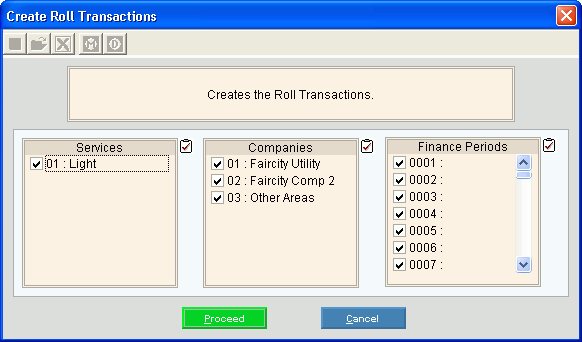
Rolls Transfer Create Roll Transactions Prompt Options
|
|
To select the services to include, click to check the appropriate services listed. Tip:
To quickly select or de-select
all services listed,
click Check All |
|
To select the companies to include, click to check the appropriate companies listed. Tip:
To quickly select or de-select all
companies listed, click Check
All |
|
To select the finance periods to include, click to check the appropriate finance periods listed. Tip:
To quickly select or de-select all
finance periods listed, click Check
All |
|
|
To start the Create Roll Transactions routine, click Proceed or press [ENTER]. Keyboard shortcut: [ALT + p]
Or, to escape without creating the
roll transactions, click Cancel
Keyboard shortcut: [ALT +c] |
Status |
Displays information pertaining to the various phases of the Create Roll Transactions process to guide you. Note: The status displays Complete when the process is ended. In addition, the Message window displays Process Ended and 100% to alert you when the routine is complete.
To close the screen when Complete
displays and the routine is finished, click Close
|