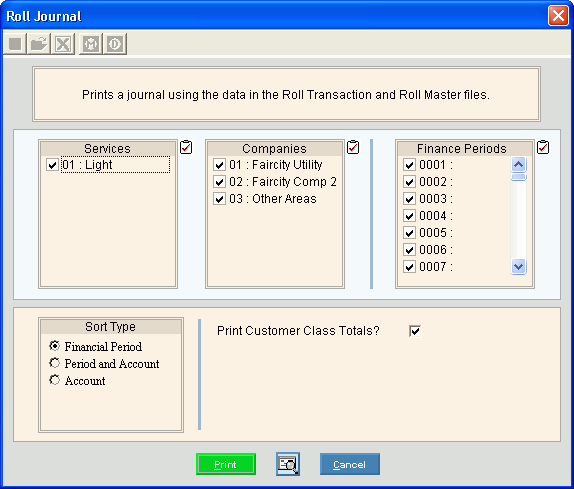
Rolls Transfer Print Transaction Journal Instructions
Use the Rolls Transfer Print Transaction Journal to list the roll notice cost transactions created during the Create Notice Cost Transactions routine or the roll transactions and roll notice cost transactions created during the Create Roll Transactions routine. The journal lists all customers whose delinquent balances will be rolled during this roll cycle and includes the roll details and roll totals. Review the information on the journal to make sure the appropriate customers and their roll amounts are included.
Tips:
Maintain a final copy of this journal for a complete audit trail.
Printing the Rolls Transfer Print Transaction Journal is the fourth step in the process of rolling customer delinquent balances. For the sequence and timing of the roll tasks, see the Rolls Process.
For more information about running reports, see Print View.
For more information about the buttons on the toolbar, see the Reporting Toolbar.
To see an example of the report, click Rolls Transfer Print Transaction Journal Sample.
To open:
1. Click Processes from the Menu.
2. Click Rolls.
3. Click Transfer.
3. Click Print
Transaction Journal.
Or, use the keyboard
shortcut: [ALT] [p] [r] [t]
[p].
Rolls Transfer Print Transaction Journal Window Example:
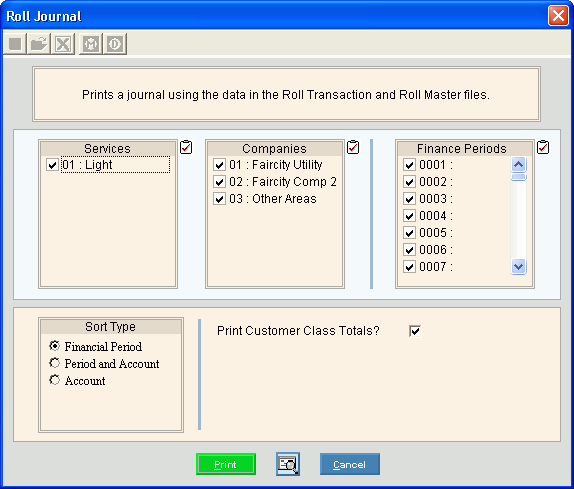
Rolls Transfer Transaction Journal Prompts
|
|
To select the services to print, click to check the appropriate services listed. Tip:
To quickly select or de-select
all services listed,
click Check All Note: The roll service parameter can limit the services that print. |
|
Sort |
To choose a sort option, click to select the appropriate button. Sort Options: |
or |
To begin printing, click Print, or press [ENTER]. Keyboard shortcut: [ALT + p] Or,
to print to the screen, click Print
View
Or, to escape from the print routine,
click Cancel Keyboard shortcut: [ALT + c] |