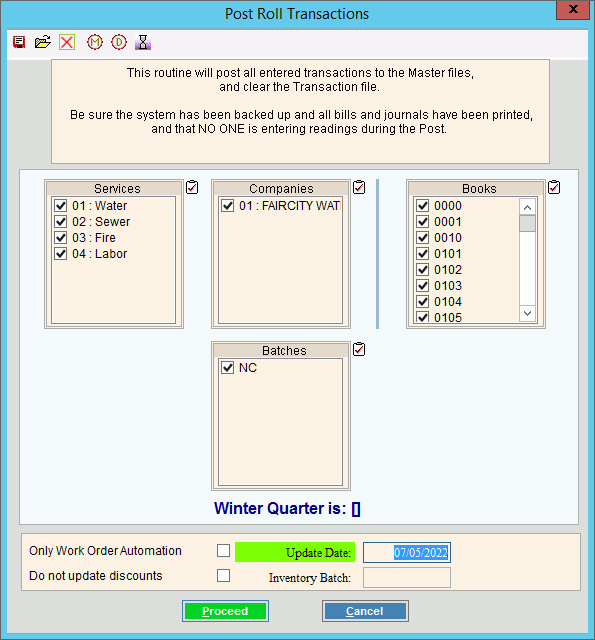
Rolls Transfer Post Transactions
Use the Rolls Transfer Post Transactions routine to update the appropriate customer balances with the roll notice costs or rolls transactions that was created during the rolls transfer routines. In addition, if you specified a finance period (rolls service parameter) to which to move rolled customers, then the customers' finance period will be changed. After the post is completed, the rolled amounts will show under rolled amounts in the AR Balances view of the Enhanced Inquiry. Rolled balances will show in the rolled buckets on the Classic Inquiry and an r will display next to the customer's total balance for each rolled service.
The Rolls Transfer Post Transactions routine has two functions. You can run the Rolls Transfer Post Transactions routine to update the customers with the roll notice information or you can run the program to update the customers with the rolls transactions information.
If you are performing the steps for printing roll notices and you want to post the roll cost charges to the appropriate customer accounts, perform Rolls Transfer Post Transactions.
If you are performing the steps for generating roll letters and roll balances, when you run this program unpaid customer balances for the specified aging groups are converted from charges to a roll balance. In addition, the customers' balances are updated with the associated rolls cost transactions.
Notes:
Run this program after completing the roll notices or the roll letters to insure consistency with the costs stated in the letters. For more information about the timing and sequence of the rolls routines, see the Rolls Process.
Prior to beginning the Rolls Transfer Post Transactions routine make sure that you have verified all roll notice cost transactions or roll transactions and have printed all necessary reports including the Rolls Transfer Print Transaction Journal.
Review and retain the Rolls Transfer Post Transactions Printout for a complete audit trail.
The Roll Transfer Post Transactions performs the following functions:
If you are posting the roll notice cost amounts, the customer roll cost field and the total balance field are updated with the roll cost amounts.
If you are posting the roll transactions, this program accumulates the customer roll amount from the appropriate customer A/R balance fields depending on what you specified in roll service parameter, transfers the accumulated balance to the roll amount and the roll total fields, zeroes out the A/R balances that were rolled and updates the roll cost, the roll total and the customer total balance fields with the roll notice cost amount and roll cost amount. At the same time it rolls what was already in the roll amount and roll cost fields into the previous roll amount and previous roll cost fields, if applicable. History is generated, which you can view during the History Inquiry and the appropriate summary entries are generated for the specified General Ledger journal period as well as. You can view the updated customer balances during the Customer Balances panel of the Customer Inquiry.
For more information about running reports, see Print View.
To see an example of the report, click Rolls Transfer Post Transactions Printout Sample.
To open:
1. Click Processes from the Menu.
2. Click Rolls.
3. Click Transfer.
3. Click Post
Transactions.
Or, use the keyboard
shortcut: [ALT] [p] [r] [t]
[o].
Rolls Transfer Post Transactions Window Example:
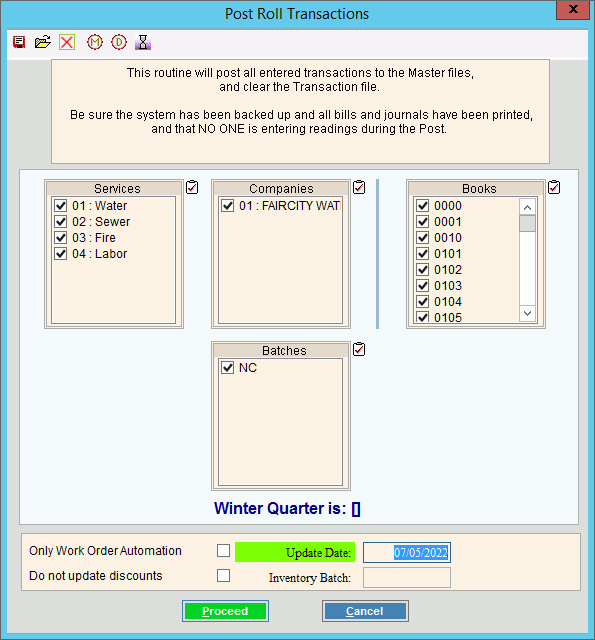
Rolls Transfer Post Transactions Routine Prompts
|
|
To select the services to post, click to check the appropriate services listed. Generally, you will select all services. Tip:
To quickly select or de-select
all services listed,
click Check All |
|
To select the companies to post, click to check the appropriate companies listed. Generally, you will select all companies. Tip:
To quickly select or de-select all
companies listed, click Check
All |
|
To select the books to post, click to check the appropriate books listed. Generally, you will select all books. Tip:
To quickly select or de-select all
books listed, click Check All
|
|
Winter Quarter is: |
To accept the displayed current Winter Quarter, press [TAB] or enter another date as the Winter Quarter date. (mmddccyy, slashes and century not necessary) |
Only Work Order Automation |
Please leave unchecked. This option is not applicable during Rolls Transfer Post. |
Do not update discounts |
To omit updating discounts, check this box. Otherwise, leave blank. |
Enter the date to be assigned as the Roll Post Date for all roll notice cost transactions or roll detail transactions to be posted. (mmddccyy, slashes and century not necessary) |
|
Inventory Batch |
Note: Help for this option is not available at this time. |
For each service, enter the General Ledger Period number for the summary roll notice cost entries or the roll entries. (1-13) Note: This field only displays, if the General Ledger interface is activated. For more information, contact NDS Support at 1-800-649-7754. |
|
|
To start the Rolls Post Transactions Routine, click Proceed or press [ENTER]. Keyboard shortcut: [ALT + p] Or, to escape without performing the
Rolls Post Transactions Routine, click Cancel
Keyboard shortcut: [ALT +c] |
Status |
Displays information pertaining to the Rolls Transfer Post Transactions process to guide you. Note: The status displays Complete when the process is ended. In addition, the Message window displays Process Ended and 100% to alert you when the routine is complete. |
|
To close
the screen when Complete
displays and the routine is finished, click Close
|