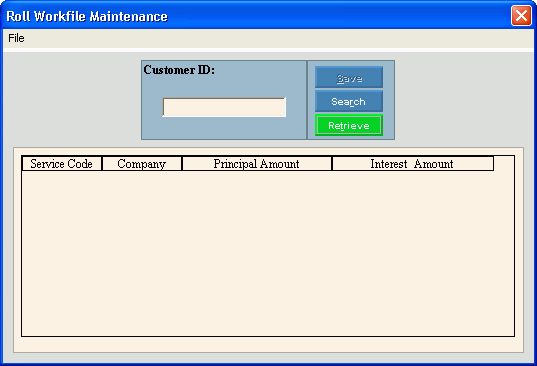
Rolls Transfer Workfile Maintenance
Use Rolls Transfer Workfile Maintenance to delete individual customers from the Rolls Workfile that was generated during the Rolls Transfer Prepare Workfile routine. For example, you can use this routine to remove a customer from the Rolls Workfile if the customer has contacted you about making a payment on their overdue balance.
Notes:
You can not add or edit a customer roll during Rolls Transfer Workfile Maintenance.
If you delete a customer roll record during Rolls Transfer Workfile Maintenance, reprint the Roll Placement Report for a complete audit trail.
You can generate and print a customer rolls list from the workfile search.
To open:
1. Click Processes from the Menu.
2. Click Rolls.
3. Click Transfer.
3. Click Workfile
Maintenance.
Or, use the keyboard
shortcut: [ALT] [p] [r] [t]
[m].
Rolls Transfer Workfile Maintenance Window Example:
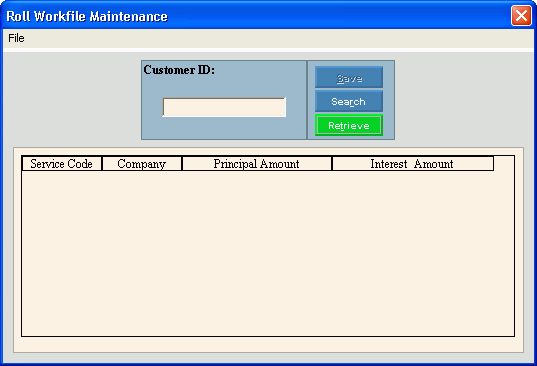
Rolls Transfer Workfile Maintenance Prompts
|
|
Viewing a Customer Roll |
|
Enter the
unique identifier for the customer and click Retrieve
To view all of the customer rolls,
click Search
Keyboard shortcut: [ALT + r] Tip: You can use the Search routine to print a Customer Rolls list. |
|
Roll Information |
The following roll information displays for your verification. Service Code - Displays the service code associated with the customer's delinquent amount. Company - Displays the company associated with the customer's delinquent amount. Principal Amount - Displays the principal amount that is due from the customer. Interest Amount - Displays the interest amount for the customer. |
Deleting a Customer Roll |
1. Enter the customer
ID and click Retrieve
2. Click File
from the Menu,
and next click Delete. 3. At the Delete prompt, click Proceed to delete the record, or click Cancel to escape from the delete routine. 4. The Reason Code wizard
displays for you to add a reason code that explains why the customer
is removed from the Rolls Workfile. For directions, see
Customer
Add Reason Code wizard.
|