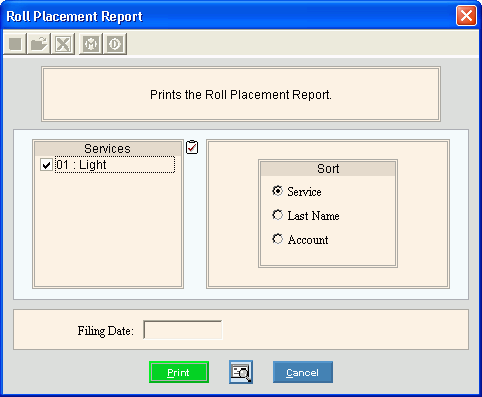
Roll Placement Report Instructions
Use the Roll Placement Report to list the customers and their delinquent amounts that will be rolled to the town for collection purposes if payment is not made. The information for this report is generated during the Rolls Transfer Prepare Workfile routine.
Tips:
If the report contains more or fewer accounts than it should, simply change your roll service parameters and re-prepare the workfile. Each time the workfile is prepared, it clears all of the information that is in the workfile.
For more information about running reports, see Print View.
For more information about the buttons on the toolbar, see the Reporting Toolbar.
To see an example of the report, click Roll Placement Report Sample.
To open:
1. Click Processes from the Menu.
2. Click Rolls.
3. Click Transfer.
3. Click Roll
Placement Report.
Or, use the keyboard
shortcut: [ALT] [p] [r] [t]
[w].
Roll Placement Report Window Example:
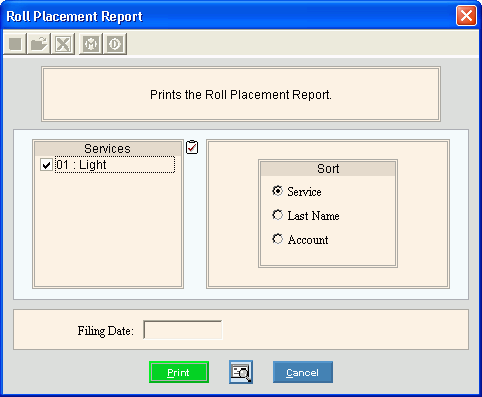
Roll Placement Report Prompt Options
|
|
To select the services to print, click to check the appropriate services listed. Tip:
To quickly select or de-select
all services listed,
click Check All |
|
Sort |
To choose a sort option, click to select the appropriate button. Sort Options: |
Enter the date the report is printed. (mmddccyy, slashes and century optional) Required |
|
|
To begin printing, click Print, or press [ENTER]. Keyboard shortcut: [ALT + p] To print
to the screen, click Print View
Or, to
escape from the print routine, click Cancel
Keyboard shortcut: [ALT + c] |