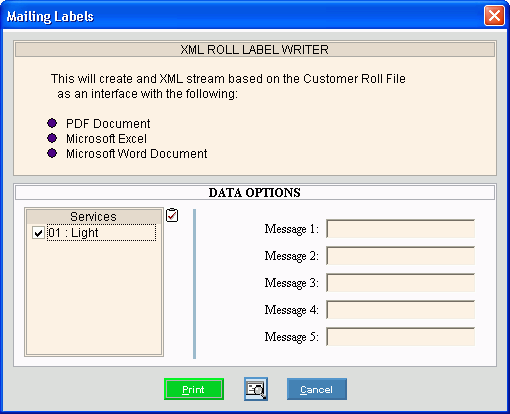
Rolls Transfer XML Mailing Labels Instructions
Use the Rolls Transfer XML Mailing Labels instructions to print mailing labels for customer roll notices or roll letters.
Tips:
For the sequence and timing of the roll routines, see the Rolls Process.
This routine uses the information generated during the rolls routines to create data in an XML format and sends it to a job site file that you specify.
During installation, the label format and the job print file are set using your specifications. For more information, contact NDS Support at 1-800-649-7754.
To see an example of the report, click Rolls Transfer XML Mailing Labels Sample.
To open:
1. Click Processes from the Menu.
2. Click Rolls.
3. Click Transfer.
4. Click XML
Mailing Labels.
Or, use the keyboard
shortcut: [ALT] [p] [r] [t]
[x] [x].
Rolls Transfer XML Mailing Labels Window Example:
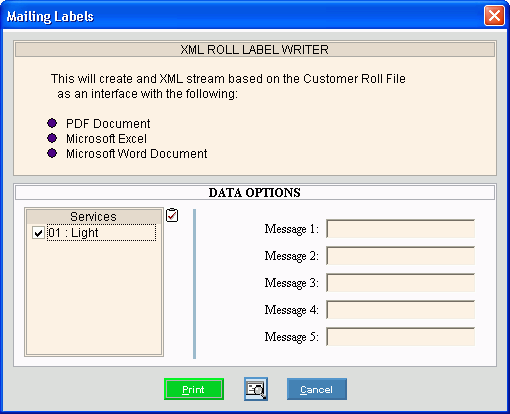
XML Roll Mailing Labels Prompts
|
|
To select the services to print, click to check the appropriate services listed. Tip:
To quickly select or de-select
all services listed,
click Check All Note: The Roll service parameter can limit the services that print. |
|
Enter up to five lines of text to print on the roll mailing labels, if applicable. (up to 42 characters each line) |
|
|
To begin printing, click Print, or press [ENTER]. Keyboard shortcut: [ALT + p]
Or,
to print to the screen, click Print
View
Or, to escape from the print routine,
click Cancel Keyboard shortcut: [ALT + c] |