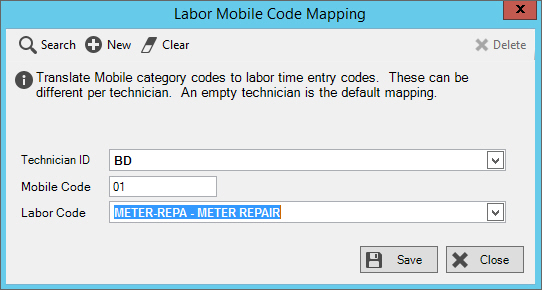
Mobile Code Mapping
Use Mobile Code Mapping to map labor automation events from mobile work orders to labor codes used in the time entry system. Mapping can be different from 1 technician to another technician. This means that 1 technician can have a different labor code associated with the same mobile work code than another technician, allowing for different labor rates. In addition, if the technician field is left blank in this maintenance, then it will become the default mapping for the mobile code and the labor code.
Note: Mobile Code Mapping only pertains to mobile work orders.
To open:
1. Click Service Management from the Menu.
2. Click File Maintenance.
3. Click Labor.
4. Click Mobile
Code Mapping.
Tip: Or, use the keyboard
shortcut: [ALT] [m] [f] [l]
[l] [m].
Mobile Labor Code Mapping Window Example:
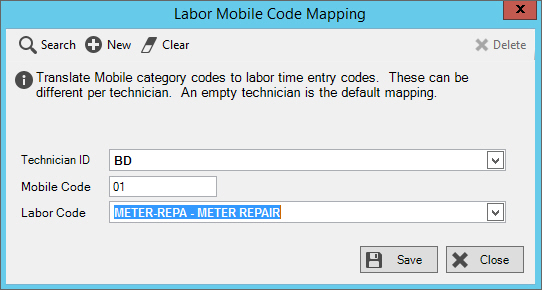
Project Maintenance Prompts |
|
To specify the technician to map the mobile code to the labor code, click to select a technician in the drop-down list. If technician is left blank, the selected mobile code mapped to the labor code will be the default. |
|
Mobile Code |
Enter the mobile code to map to the labor code. Mobile codes are the labor automation events from mobile work orders time entry. (1-10 characters) To look for a mobile code, click Search |
To select the labor code to be mapped to the mobile code, click a choice in the drop-down list. |
|
|
To save your entries, click Save. |