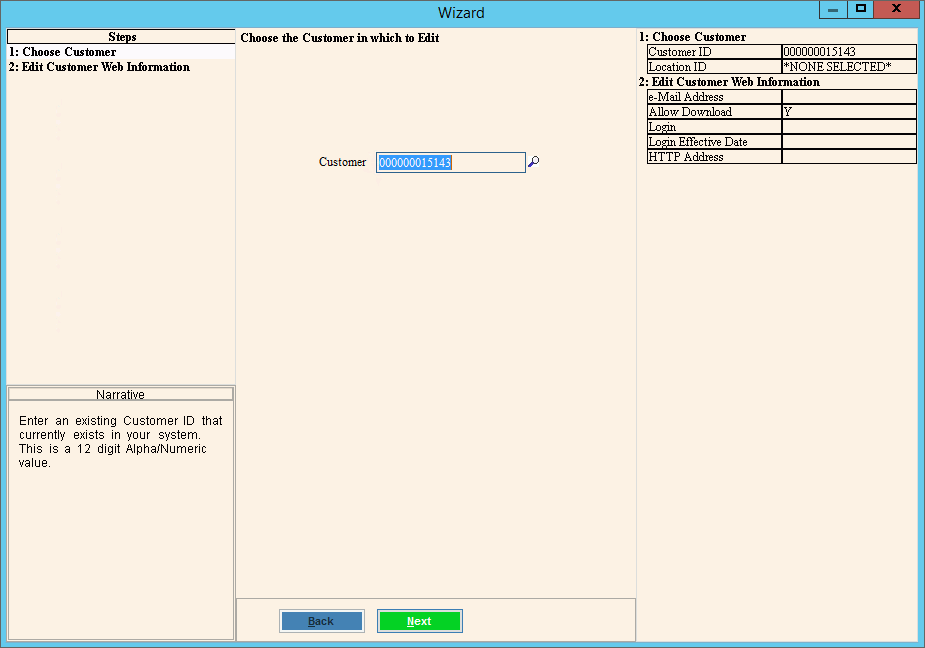
Customer Web Information Wizard
Use the Customer Web Information Wizard to maintain Internet information for the customer including their email address, an Internet address, and an Internet login password for the customer. Also, you can set the flag that determines if customer information is downloaded to the Internet. The customer web information can be used with VClerk for example, where the customer can look up their account balance or pay their bill online. The table following the window example describes the data entry area for the Customer Web Information Wizard.
Tip: For general information about Wizards, see the Wizard - Introduction.
To display the Customer Web Information Wizard:
1. Click Daily Work from the Wizards Control Menu.
2. Click File Maintenance.
3. Click Wizard Maintenance.
4. Click Customer.
5. Click Web
Information.
Tip: Or, use the keyboard
shortcut: [ALT] [y] [m] [w]
[ENTER] [w].
Customer Web Information Wizard Data Entry Example:
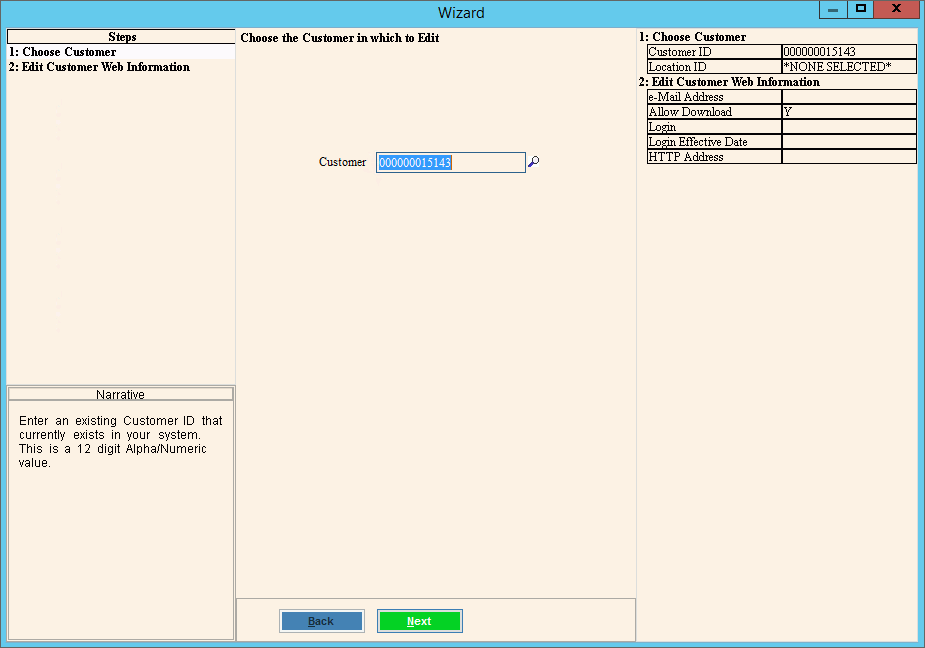
Customer Web Information Wizard Prompts |
|
Enter the Customer ID for the Internet information. (up to 12 characters) |
|
|
To move to the next step, click Next. Keyboard shortcut: [ALT + n] |
Enter the customer online access information.
|
|
Displays the customer's email address to use for email correspondence, which you can edit at this time. (up to 35 characters) |
|
Entry Options:
Note: If you do not wish expired account information to be downloaded, select No. |
|
Enter the customer's password to use when logging on to the Internet. (up to 15 characters) |
|
Enter the date that the customer's login is accepted. (mm/dd/ccyy, slashes and century optional) Tip: You can use today's date as the Login Effective Date, or to have a waiting period enter a date in the future. |
|
Enter the HTTP address of an Internet web site associated with the customer, if applicable. (up to 50 characters) |
|
|
To validate and save the data for all of the Wizard steps, click Finish. The Wizard window closes when the save is complete. Keyboard shortcut: [ALT + s] To display the previous step, click
Back Keyboard shortcut: [ALT + b] |
|
To close the Wizard without validating or saving data, click Close. |