Opening the Standard Invoice Journal, click More.
1. Click Fund Accounting from the Menu Bar.
2. Click Daily Work.
3. Click Standard Invoicing.
4. Click
Journal.
Tip: Or,
use the keyboard shortcut:
[ALT]
[u] [d] [s] [j].
Or,
if Invoice Entry is open, right-click for the shortcut
menu where you can select Invoice Journal.
Standard Invoicing Journal Window Example:
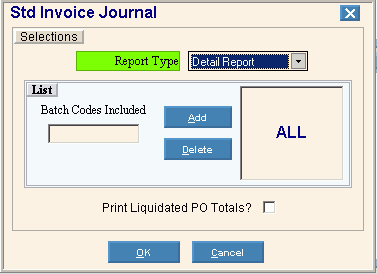
Choosing the Selections at the Prompt Window, click More.
|
Standard Invoice Journal Prompts Tip: To see more information about a field, click the hyperlink for the field name. | |
|
Report Type |
To select a report type, click a choice in the drop-down list.
|
|
List Batch Codes Included |
To report all batch codes, leave blank. Or, to report a list of batch codes, enter the first batch code and then click Add. Continue entering in this way until you have entered all batch codes to report. |
|
Print Liquidated PO Totals? |
To print liquidated purchase order totals, click
to select the box. |
|
|
To accept your entries and proceed with report selections, click OK or press [ENTER]. |
|
|
To escape from the print routine, click Cancel. Keyboard shortcut: [ALT + c] |
After clicking OK, the following Report Writer window displays:
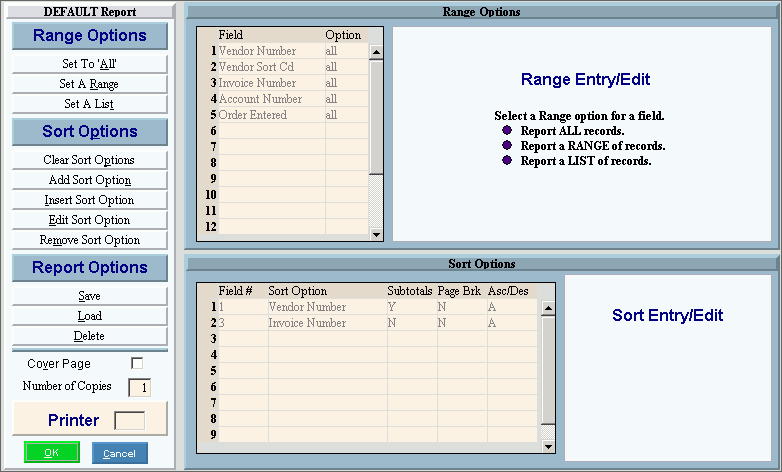
|
Standard Invoice Journal - Report Writer Prompts Tip: To see more information about a field, click the hyperlink for the field name. | |
|
Report Writer |
Review the Report Writer prompts and make changes, if applicable. Tips:
|
|
List Batch Codes Included |
To report all batch codes, leave blank. |
|
Print Liquidated PO Totals? |
To print liquidated purchase order totals, click
to select the box. |
|
Printer |
Displays the default printer number. For more information, see Printing Options. |
|
|
To the report, click OK or press [ENTER]. |
|
|
To escape from the print routine, click Cancel. Keyboard shortcut: [ALT + c] |
Report Sample(s), click More.

