Opening the Permanent Invoice Post Routine, click More.
1. Click Fund Accounting from the Menu Bar.
2. Click Daily Work.
3. Click Permanent Invoicing.
4. Click
Post.
Tip: Or,
use the keyboard shortcut:
[ALT]
[u] [d] [i] [p].
Or, if Invoice Entry is open, right-click for the shortcut menu
where you can select Invoice Post.
Permanent Invoice Post Instructions Window Example:
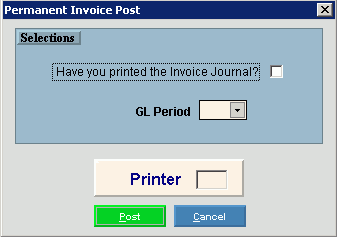
Choosing the Selections at the Prompt Window, click More.
|
Permanent Invoice Post Prompts Tip: To see more information about a field, click the hyperlink for the field name. | |
|
Have you printed the invoice journal? |
To indicate that you have printed the invoice
journal, click to select the box. |
|
To specify the GL Period to post the invoices to, click a choice in the drop-down list. | |
|
Printer |
Displays the default printer number. For more information, see Printing Options. |
|
|
To run the routine and generate the report, click Post or press [ENTER]. Keyboard shortcut: [ALT + p]
|
|
|
To escape from the routine:
|
Report Sample(s), click More.

 Important:
Important:

