Opening Budget Request Table Maintenance, click More.
1. Click Fund Accounting from the Menu Bar.
2. Click File Maintenance.
3. Click Table Maintenance.
4. Click Alpha Tables.
5. Click Budget Request Table Maintenance.
Budget Request Table Maintenance Window Example:
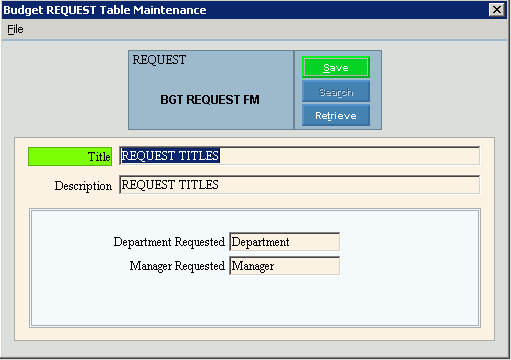
Creating a New Budget Request Table, click More.
Note: You can not create a new Budget Request Table. The necessary table is created during the software installation and updates. To maintain the table, see the instructions for editing later in this topic.
Editing an Existing Budget Request Table, click More.
 CAUTION: To
avoid losing data, you must save new or changed records.
CAUTION: To
avoid losing data, you must save new or changed records.
1. To display the record to be changed, simply open Budget Request Table Maintenance.
2. To position the pointer to the information that you want to change, press [TAB] or click the field using the mouse.
3. Enter the data changes.
4. To
complete the edit process, click Save  , or press [ENTER].
, or press [ENTER].
Keyboard shortcut: [ALT
+ s]
|
Budget Request Table Maintenance Prompts Tip: To see more information about a field, click the hyperlink for the field name. | |
|
|
To update the new or changed information, click Save or press [ENTER]. Keyboard shortcut: [ALT + s] |
|
To avoid losing data, you must save new or changed records. | |
|
|
Note: Search is not active during this routine. |
|
|
To display the existing Budget Request Table, click Retrieve, or press [ENTER]. Keyboard shortcut: [ALT + t] |
|
Department Request |
Enter the field name for the first requested field in Budget Maintenance. (up to 20 characters) |
|
Manager Request |
Enter the field name for the second requested field in Budget Maintenance. (up to 20 characters) |
Deleting an Existing Budget Request Table, click More.
1. To display the record to be deleted, simply open Budget Request Table Maintenance.
2. Click
File from the Menu
Bar, and next click Delete.
Keyboard shortcut: [ALT]
[f] [d]
3. At the Delete Records prompt, click Proceed to delete the record, or click Cancel to escape from the delete routine.
Example:
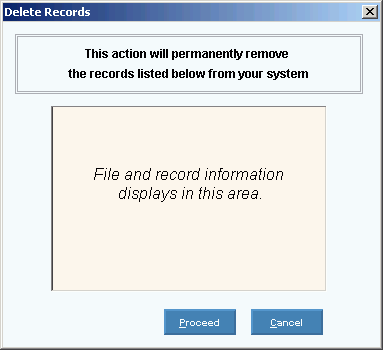
Note: After
you click Proceed, you will see
the following message on the Status Bar.

