Opening the Budget Report, click More.
1. Click Fund Accounting from the Menu Bar.
2. Click Budgeting.
3. Click
Budget Report.
Tip: Or,
use the keyboard shortcut:
[ALT]
[u] [b] [b].
Budget Report Window Example:
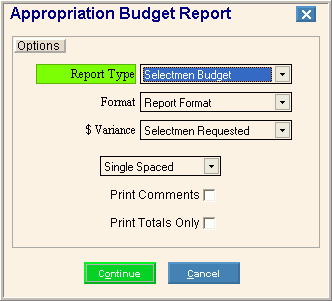
Choosing the Selections at the Prompt Window, click More.
|
Budget Report Prompts Tip: To see more information about a field, click the hyperlink for the field name. | |
|
Report Type |
To select a report type, click a choice in the drop-down list.
|
|
Format |
To select the report format, click a choice in the drop-down list:
|
|
$ Variance |
To select the variance comparison, click a choice in the drop-down list:
|
|
Line Spacing |
To select the line spacing for the report, click a choice in the drop-down list:
|
|
Print Comments |
To print lines for comments, click to check the box. To omit comment lines from the report, leave the box blank. |
|
Print Totals Only |
To print totals and no detail, click to check the box. To omit the totals only, leave the box blank. |
|
|
To accept your entries and proceed with report selections, click Continue or press [ENTER]. |
|
|
To escape from the print routine, click Cancel. Keyboard shortcut: [ALT + c] |
After clicking OK, the following Report Writer window displays:
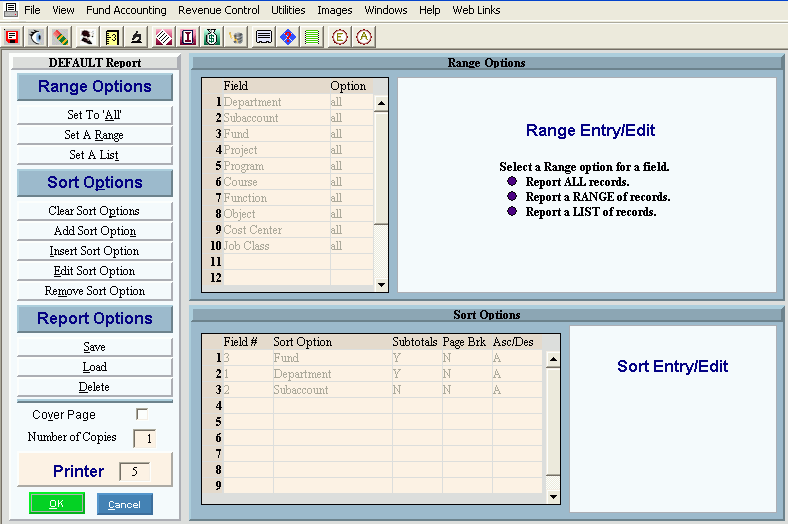
|
Budget Report - Report Writer Prompts Tip: To see more information about a field, click the hyperlink for the field name. | |
|
Report Writer |
Review the Report Writer prompts and make changes, if applicable. Tips:
|
|
Cover Page |
Specify if you want to print a cover page that lists the range options and sort options.
Tips:
|
|
Number of Copies |
Enter the number of copies to print of the report. |
|
Printer |
Displays the default printer number. For more information, see Printing Options. |
|
|
To the report, click OK or press [ENTER]. Keyboard shortcut: [ALT + o] |
|
|
To escape from the print routine, click Cancel. Keyboard shortcut: [ALT + c] |
Report Sample(s), click More.


 appears.
appears.