Opening the Budget Report, click More.
-
Basic Method (from the G/L Module):
-
Click File Maintenance from the Menu Bar.
-
Click Budgets.
-
Click Budget Report.
Tip: Or, use the keyboard shortcut: [ALT] [m] [b] [b].
-
Advanced Method (from another NDS Module):
-
Click General Ledger from the Menu Bar.
-
Click File Maintenance.
-
Click Budgets.
-
Click Budget Report.
Tip: Or, use the keyboard shortcut: [ALT] [g] [m] [b] [b].
Note: To activate the General Ledger menu in another module, the G/L Application Control must be set up for the module during installation.
Budget Report Prompt Example:
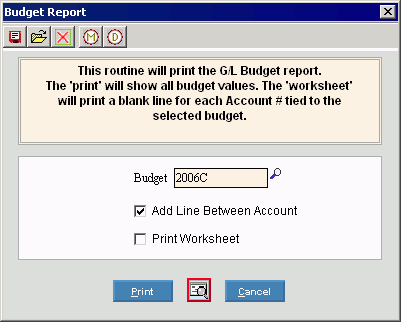
Choosing the selections at the prompt window, click More.
|
Budget Report Prompt Options Tip: To see more information about a field, click the hyperlink for the field name. | |
|
To select the budget to print, enter the Budget Name. (up to 5 characters) Tip:
To Search
for a budget, click Search | |
|
Add Line Between Account |
To specify if you want a line space between each Account on the report: |
|
Print Worksheet |
To specify if you want to print the worksheet version of the budget:
Tip: To see the difference between the regular report and the worksheet, see the Budget Report Sample. |
|
|
To begin printing to the Windows® default printer, click Print, or press [ENTER]. Keyboard shortcut: [ALT + p] |
|
|
To print to the Print View screen, click here. |
|
|
To escape from the print routine, click Cancel. Keyboard shortcut: [ALT + c] |
Report Sample(s), click More.


