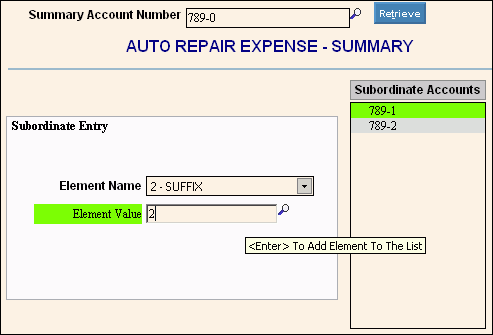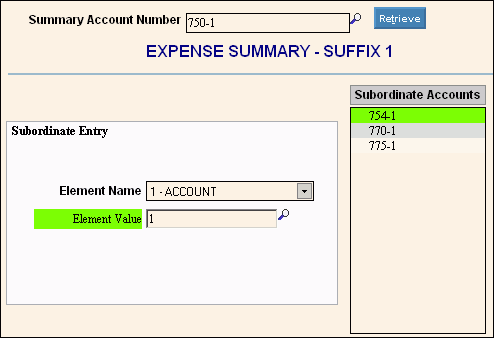Opening Summary Account Maintenance, click More.
-
Basic Method (from the G/L Module):
-
Click File Maintenance from the Menu Bar.
-
Click Summary Account Maintenance.
Tip: Or, use the keyboard shortcut: [ALT] [m] [u].
-
Advanced Method (from another NDS Module):
-
Click General Ledger from the Menu Bar.
-
Click File Maintenance.
-
Click Summary Account Maintenance.
Tip: Or, use the keyboard shortcut: [ALT] [g] [m] [u].
Note: To activate the General Ledger menu in another module, the G/L Application Control must be set up for the module during installation.
Summary Account Maintenance Window Example:
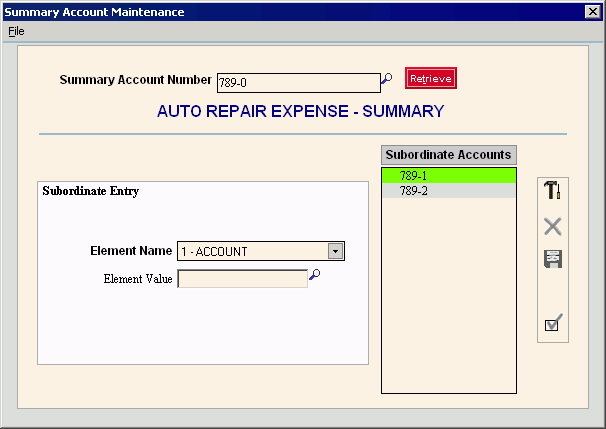
Creating a new Summary Account, click More.
To create a new record choose one of these methods:
-
Enter the Summary Account Number for the new summary definition and click Retrieve
 , or press [ENTER].
, or press [ENTER].
Keyboard shortcut: [ALT + t] -
Or, enter the Summary Account Number for the new summary definition and click File from the Menu Bar; next click New.
Keyboard shortcut: [ALT] [f] [n]
Tip: To
indicate that you are building a new Summary Account, New  displays near the Account Number. Default
entries display and the first field is highlighted
to let you know you can begin entering information.
displays near the Account Number. Default
entries display and the first field is highlighted
to let you know you can begin entering information.
|
Summary Account Maintenance Prompts Tip: To see more information about a field, click the hyperlink for the field name. | |
|
Enter the Summary Account Number. (format varies) Tips:
| |
|
|
To display an existing Summary Account definition, enter the Summary Account Number and click Retrieve, or press [ENTER]. Keyboard shortcut: [ALT +t] |
|
To select the Account Element Name, click the Element in the drop-down list. (pre-defined) | |
|
Enter the value for the specified Account Element. (format varies) Notes:
Tips:
| |
|
Example A: To roll up all Auto Repair Expenses for all departments to one account: 1. Enter the Summary Account Number, 789-0. The first Element is the account and the second is the Suffix, which indicates the department. 2. Specify the Element; in this case Element 2 for the department Suffix. 3. Enter
the Suffix value for each account that is to roll up to 789-0. In
this case, there are two subordinate accounts. Enter
1, and then enter 2.
| |
|
Example B: To roll up all Expenses for a specific department to one account: 1. Enter the Summary Account Number, 789-0. The first Element is the account and the second is the Suffix, which indicates the department. 2. Specify the Element; in this case Element 1 for the Account. 3. Enter
the Account value for each account that is to roll up to 789-0. In
this case, there are several subordinate accounts. Enter
754, 770, and 775, etc.
| |
|
Subordinate Accounts List |
The Subordinate Accounts list displays the Account Numbers whose balances will roll up to the Summary Account. |
|
|
To clear the Subordinate Accounts List so you can start over, click New. |
|
|
To remove an Account Number from the Subordinate Accounts List, click to highlight the Account and then click Delete. |
|
|
To save the changed values for the Summary Account definition, click Save. |
|
|
To clear the window so you can enter another Summary Account Number, click Completed. |
Editing an existing Summary Account, click More.
 CAUTION: To
avoid losing data, you must save new or changed records.
CAUTION: To
avoid losing data, you must save new or changed records.
-
To display the record to be changed, enter the Summary Account Number and click Retrieve
 , or press [ENTER].
, or press [ENTER].
Keyboard shortcut: [ALT + t]
Tip: If you do not know the Summary Account Number, you can click Search to see a list of Summary Accounts.
to see a list of Summary Accounts. -
To position the pointer to the information that you want to change, press [TAB] or click the field using the mouse.
-
Enter the data changes.
-
To complete the edit process, click Save
 , or press [ENTER].
, or press [ENTER].
Keyboard shortcut: [ALT + s]
Deleting an existing Summary Account, click More.
-
To display the record to be deleted, enter the Summary Account Number and click Retrieve
 , or press [ENTER].
, or press [ENTER].
Keyboard shortcut: [ALT + t]
Tip: If you do not know the Summary Account Number, you can click Search to see a list of Summary Accounts.
to see a list of Summary Accounts.
-
Click File from the Menu Bar, and next click Delete.
Keyboard shortcut: [ALT] [f] [d] -
At the Delete prompt, click Yes to delete the record, or click Cancel to escape from the delete routine.
Example: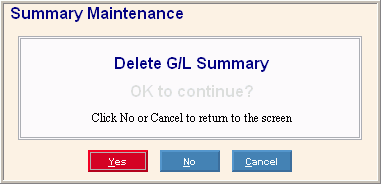
Note: After you click Yes, you will see the following message on the Status Bar.