An Example of copying a group of accounts, click More.
Scenario:
Your company is adding several new divisions. You decide it will save time to copy the Account Numbers from a similar division, and then later make any changes required using Account Master Maintenance. There will be four new divisions: 810, 820, 830, and 840. They are all similar to the existing Division 800.
Account Number Format: XXXXX-XXX
-
1 - Account (5 digits)
-
2 - Division (3 digits)
Directions:
Enter the following data at the Copy General Ledger Accounts prompt:
-
Source Account Element = 2 - Division
-
Source = 800
-
Destination Range = 810 to 840
-
Increment By = 10
|
Copy Results | ||||
|
Div. 800 |
Div. 810 |
Div. 820 |
Div. 830 |
Div. 840 |
|
12030-800 12040-800 12045-800 15030-800 15040-800 |
12030-810 12040-810 12045-810 15030-810 15040-810 |
12030-820 12040-820 12045-820 15030-820 15040-820 |
12030-830 12040-830 12045-830 15030-830 15040-830 |
12030-840 12040-840 12045-840 15030-840 15040-840 |
Opening the Copy General Ledger Accounts routine, click More.
-
Click Utilities from the Menu Bar.
-
Click Copy General Ledger Accounts.
Tip: Or, use the keyboard shortcut: [ALT] [t] [g].
Copy General Ledger Accounts Window Example:
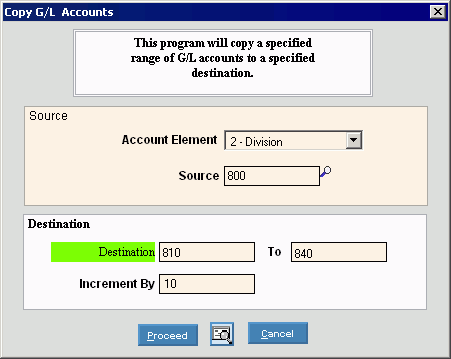
Choosing the selections at the prompt window, click More.
|
Copy General Ledger Accounts Prompt Options Tip: To see more information about a field, click the hyperlink for the field name. | |
|
Source Account Element |
To specify the Account Element that you want to copy from, click the Element in the drop-down list. (format varies) Required Example: If you are creating a new division of accounts, click the Division element. |
|
Source |
Enter the Account Element value that you want to copy. (format varies) Required Tip:
To Search
the Account Numbers for an Element value, click Search
Example: If you want to copy Division 800 to create new divisions, enter 800. |
|
Destination Range |
Enter the From and To Element values (inclusive). (format varies) Required Note: You must enter both the From and To Element values. If you are copying only one account, the From and To values are the same. Example: If you want to copy from Division 800 to 810, 820, 830, and 840, enter From 810 to 840. |
|
Increment By |
If you want to create a range of Destinations, enter the number to increment the values. (up to 12 characters) Example: If you want to copy to a range of divisions between 810 and 840 incrementing by 10, then enter 10. Tip: If the From and To values are the same for the Destination Range, leave this blank. |
|
|
To run the routine and begin printing to the Windows® default printer, click Proceed, or press [ENTER]. Keyboard shortcut: [ALT + p] |
|
|
To run the routine and print to the Print View screen, click here. |
|
|
To escape from the routine:
|
Report Sample(s), click More.



