|
The Initialize Journal Period routine removes all journal entry transactions for the specified Periods.
|
Initialize Journal Periods - Year-End
Use the Initialize Journal Period - Year-End routine to clear all transactions for a string of Periods and copy the transactions to history. You only need to specify the starting Period and all of the following Periods will be initialized. A confirmation report prints when you are done. You can use this routine when preparing to enter transactions for a new Fiscal Year, especially after you have closed the previous year and are ready to initialize any Periods not already initialized.
|
The Initialize Journal Period routine removes all journal entry transactions for the specified Periods.
|
For additional information, click More.
Tips:
The initialize routine does not save, update, or roll Period Balances. It simply clears a Period so it is ready for journal entries for the new fiscal year and optionally saves the existing journal entry transactions. To save Period Balances, see the Save Historical Data routine.
You must initialize a Period before starting to enter journal entry transactions for the new fiscal year.
The report is also known as the YearEnd Initialize PeriodsReport.
For more information about running reports, see Print View.
This report is available in the following formats:
80-Column Page Width: Set during System Parameters at the Print tab.
132-Column Page Width: Set during System Parameters at the Print tab.
For information about the sequence of running the Year End procedure, refer to the General Ledger Runbook.
Directions:
To see directions for...
Opening the Initialize Periods - Year-End routine, click More.
Basic Method (from the G/L Module):
Click Year End from the Menu Bar.
Click
Initialize Journal Periods.
Tip: Or,
use the keyboard shortcut:
[ALT]
[y] [i].
Advanced Method (from another NDS Module):
Click General Ledger from the Menu Bar.
Click Year End.
Click
Initialize Journal Periods.
Tip: Or,
use the keyboard shortcut: [ALT]
[g] [y] [i].
Note: To
activate the General
Ledger menu in another module, the G/L
Application Control must be set up for the module during installation.
Initialize Journal Periods - Year-End Window Example:
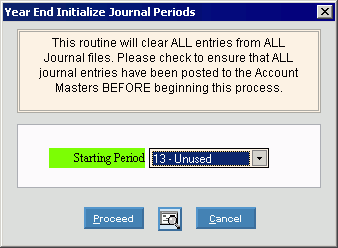
Choosing the selections at the prompt window, click More.
|
Initialize Journal Periods - Year-End Prompt Options Tip: To see more information about a field, click the hyperlink for the field name. | |
|
Starting Period |
To specify the first Period in the string that you want to initialize, click the Period in the drop-down list. (predefined format) |
|
|
To run the routine and begin printing to the Windows® default printer, click Proceed or press [ENTER]. Keyboard shortcut: [ALT + p] |
|
|
To run the routine and print to the Print View screen, click here. |
|
|
To escape from the routine:
|
Report Sample(s), click More.