|
Because the oldest year of history may be deleted
from the General Ledger, you must back
up your data before running this routine.
|
Save Historical Data
Use the Save Historical Data routine during Year-End processing to copy the Balances from the current Chart of Accounts to the history file for the closing Fiscal Year. This also copies journal entry transactions to history. The total number of years that can be stored in history is determined by the parameter setting established during installation at the Application Option Parameters.
|
Because the oldest year of history may be deleted
from the General Ledger, you must back
up your data before running this routine.
|
For additional information, click More.
Tips:
If you
see the following message, then you may be running this program out of
sequence. If
you need additional help, contact NDS
Technical Support.
This routine does not clear current balances or delete any journal entry transactions from the current year. The Update Master Accounts routine clears the current balances. The Initialize Journal Period - Single Period and Initialize Journal Periods - Year-End routines clear current journal entry transactions, preparing for the new year's entries.
For information about the sequence of running the Year-End procedure, refer to the General Ledger Runbook.
The report is available in the following formats:
80-Column Format: Set during System Parameters at the Print tab.
132-Column Format: Set during System Parameters at the Print tab.
Directions:
To see directions for...
Opening the Save Historical Data routine, click More.
Basic Method (from the G/L Module):
Click Year End from the Menu Bar.
Click
Save Historical Data.
Tip: Or,
use the keyboard shortcut:
[ALT]
[y] [s].
Advanced Method (from another NDS Module):
Click General Ledger from the Menu Bar.
Click Year End.
Click
Save Historical Data.
Tip: Or,
use the keyboard shortcut: [ALT]
[g] [y] [s].
Note: To
activate the General
Ledger menu in another module, the G/L
Application Control must be set up for the module during installation.
Save Historical Data Window Example:
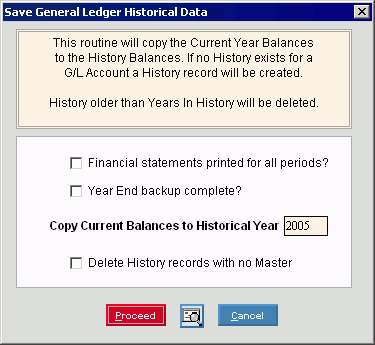
Choosing the selections at the prompt window, click More.
|
Save Historical Data Prompt Options Tip: To see more information about a field, click the hyperlink for the field name. | |
|
Financial Statements Printed for All Periods? |
To specify if you have printed all of the financial statements for the closing year:
|
|
Year End Backup Complete? |
To specify if you have performed a normal backup before running this routine:
|
|
Copy Current Balances to Historical Year |
Enter the closing Fiscal Year to be saved. (CCYY) |
|
Delete History Records with No Master |
To specify if you want to delete history records with no master:
Tip: History records with no associated master account record in the current year are inaccessible to the programs. Deleting them merely cleans up space on your disk. De-selecting this option is acceptable, because the history records cause no harm. |
|
|
To run the routine and begin printing to the Windows® default printer, click Proceed, or press [ENTER]. Keyboard shortcut: [ALT + p] Note:
It is permissible
to run this program more than once before running the Clear
and Close process. However,
if you attempt to run this routine out of sequence during the Year-End
procedure, you will see the following message: Cancel the routine and proceed at the correct point in the Year-End process, or contact NDS Technical Support for assistance.
|
|
|
To run the routine and print to the Print View screen, click here. |
|
|
To escape from the routine:
|
Report Sample(s), click More.