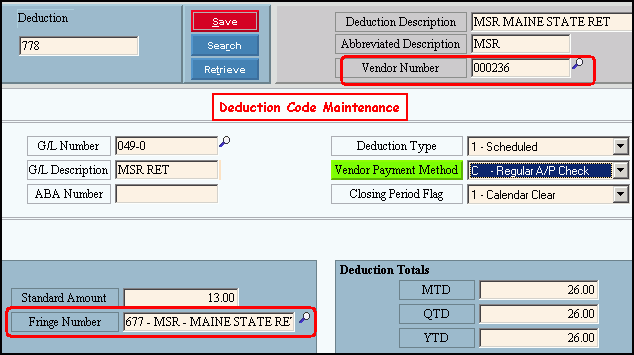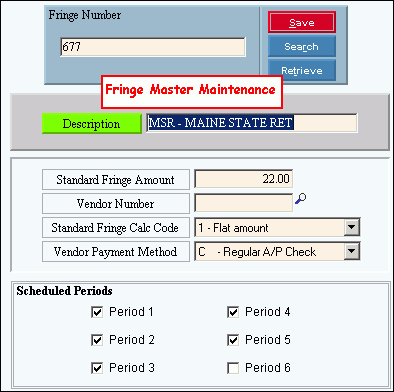Opening MSR Deductions Table Maintenance, click More.
-
Click Payroll from the Menu Bar.
-
Click Miscellaneous File Maintenance.
-
Click Table FM.
-
Click Alpha Tables.
-
Click MSR Deductions (MSR DEDS).
Tip: Or, use the keyboard shortcut: [ALT] [p] [m] [a] [m].
MSR Deductions Table Maintenance Window Example:
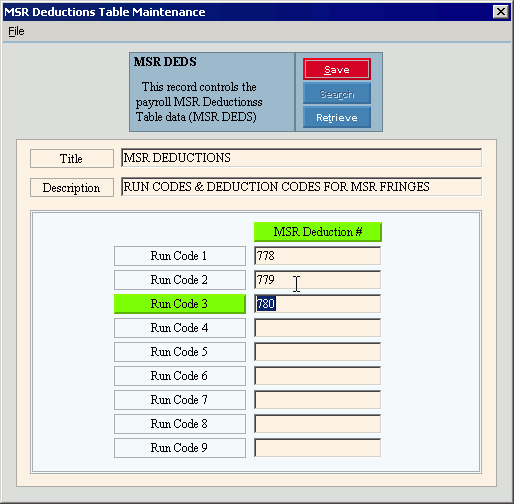
Creating a new MSR Deductions Table, click More.
Note: You can not create any new MSR Deductions tables. The necessary table is created during the software installation and updates. To maintain the MSR Deductions table, see the instructions for editing later in this topic.
Editing the MSR Deductions Table, click More.
 CAUTION: To
avoid losing data, you must save the changed record.
CAUTION: To
avoid losing data, you must save the changed record.
-
To display the record to be changed, simply open MSR Deductions Table Maintenance. The record automatically displays.
-
To position the pointer to the information that you want to change, press [TAB] or click the field using the mouse.
-
Enter the data changes.
-
To complete the edit process, click Save
 , or press [ENTER].
, or press [ENTER].
Keyboard shortcut: [ALT + s]
|
MSR Deductions Table Maintenance Prompts Tip: To see more information about a field, click the hyperlink for the field name. | |
|
The program sets the Table ID to MSR DEDS. Tip: This maintenance is for a single table containing a single record. | |
|
|
To update the changed information, click Save or press [ENTER]. Keyboard shortcut: [ALT + s] |
|
To avoid losing data, you must save the changed record. | |
|
|
Search is not active for this program. |
|
|
Retrieve is not required in this program. |
|
Enter the Table Title, which is an abbreviated name for the table. (up to 14 characters) | |
|
Enter the Table Description, which is the full name of the table. (up to 79 characters) | |
|
Enter up to nine Deduction Codes, associated with a maximum of nine Run Codes. (3.0 numeric) Tip: Each Deduction Code must be assigned to an associated MSR Fringe Number and a Vendor Number. See the examples below. | |
|
| |
|
| |
Deleting the MSR Deductions Table, click More.
Note: To maintain data integrity, you can not delete the MSR Deductions Table.