To see directions for opening the Build Direct Deposit File process, click More.
-
Click Payroll from the Menu Bar, and next click Daily Menu; then click Direct Deposit. Click Build Direct Deposit File.
-
Or, click Build Direct Deposit File
 from the Direct
Deposit Export Control Panel.
from the Direct
Deposit Export Control Panel. -
Or, use the keyboard shortcut: [ALT] [p] [d] [d] [b].
Build Direct Deposit File Prompt Example:
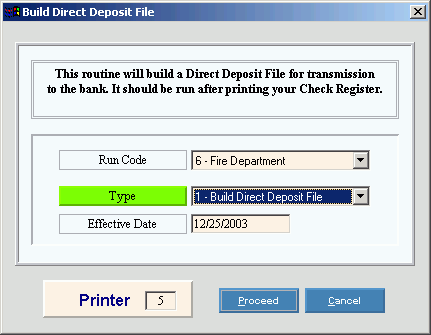
At the prompt window, choose the selections. To see the prompt options, click More.
|
Build Direct Deposit File Prompt Options Tip: To see more information about a field, click the hyperlink for the field name. | |
|
Click the appropriate Run Code in the drop-down list. (predefined) Notes:
| |
|
Type |
Click a type of function in the drop-down list. (predefined)
|
|
Enter the Direct Deposit Effective Date. (MM/DD/CCYY) Notes:
| |
|
Printer |
Displays the default printer number. For more information, see Printing Options. |
|
|
To build the direct deposit file or to generate the report, click Proceed, or press [ENTER]. Keyboard shortcut: [ALT + p] |
|
|
To escape from the routine, click Cancel. Keyboard shortcut: [ALT + c] |
Report Sample(s), click More.
To see an example of the...
-
build report for Type 1, click Build Transmission File Report Sample.
-
direct deposit report for Type 2, click Direct Deposit File Report Sample.

