Open Employee Master Maintenance.
Click
Notes  in the Menu Tree.
in the Menu Tree.
Employee Master Maintenance - Notes Area
Use the Notes Area in Employee Master Maintenance to enter miscellaneous user-defined notes about the employee. The table following the window example describes the Notes Area.
Tips:
The displayed fields are specific to your facility. To define new note fields that you want to display in this area, refer to Employee Notes Field Maintenance.
For more information about working with data in fields, see the Data Entry Guidelines.
Directions:
To display the Notes Area:
Open Employee Master Maintenance.
Click
Notes  in the Menu Tree.
in the Menu Tree.
Employee Master Maintenance - Notes Area Example:
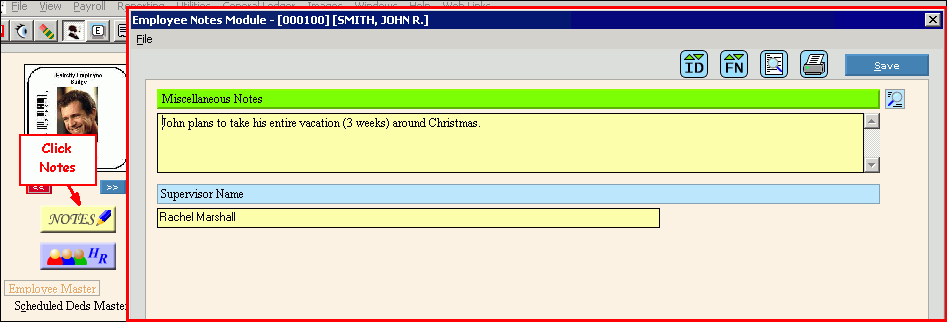
|
Notes Area Prompts Tip: To see more information about a field, click the hyperlink for the field name. |
|
|
|
Options:
|
|
|
Options:
|
|
|
To view the entire notes record for the employee, click Record Contents. |
|
|
To print the Notes Record Report:
Window Example:
|
|
Displays the name of the user-defined note field. | |
|
Enter the text for each applicable note field. (format varies) | |
|
|
To update the new or changed information, click Save or press [ENTER]. Keyboard shortcut: [ALT + s] |
|
To avoid losing data, you must save new or changed records. | |
|
Delete Instructions |
To delete all of the notes for an employee:
|