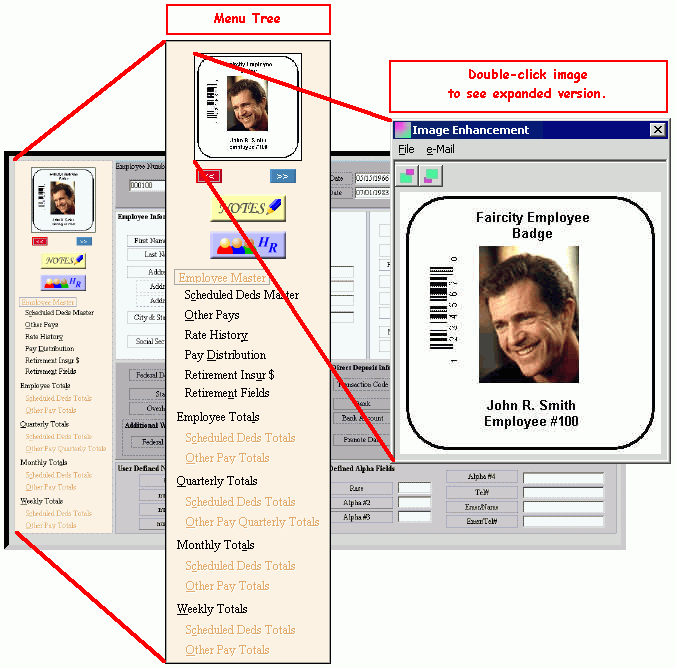Opening a program or window from the Menu Tree, click More.
-
To display the Menu Tree, open any one of the following Employee File Maintenance Programs from the Employee File Maintenance:
-
In the Menu Tree, click the name of the window that you want to open.
-
If applicable, click any sub-option related to the open program to display the window for additional information.
Example: If you open Employee Master Maintenance, you can then click Rate History to display the Employee Rate History Area.
Working with images for the employee, click More.
-
For directions to add or remove an image for the employee, refer to the Images Menu topic.
-
If there is more than one image for the employee, click Previous
 or Next
or Next  to view an additional image.
to view an additional image. -
To see an enlarged view of an image, double-click the image in the Menu Tree.
Example:
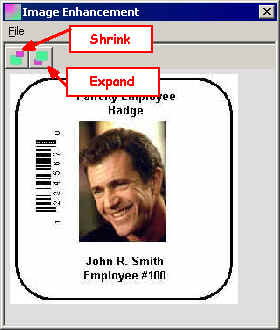
-
To magnify the image, click Expand
 .
. -
To shrink the image, click Shrink
 .
.
Tip: You can also add photos for an employee by defining an image field during Employee HR Field Maintenance.