Opening Employee Totals Master Maintenance, click More.
-
Click the following sequence:
Payroll from the Menu Bar, Employee File Maintenance, and Employee Totals Maintenance.
Keyboard shortcut: [ALT] [p] [e] [t] -
Or, click Employee Totals in the Employee File Maintenance - Menu Tree.
Keyboard shortcut: [ALT + l]
Employee Totals Maintenance Window Example:
Tip:
To see
detailed instructions for each section or field name in the examples below,
the cursor becomes a hand  when you position the cursor
over the field or section. Click
once to display the associated topic.
when you position the cursor
over the field or section. Click
once to display the associated topic.
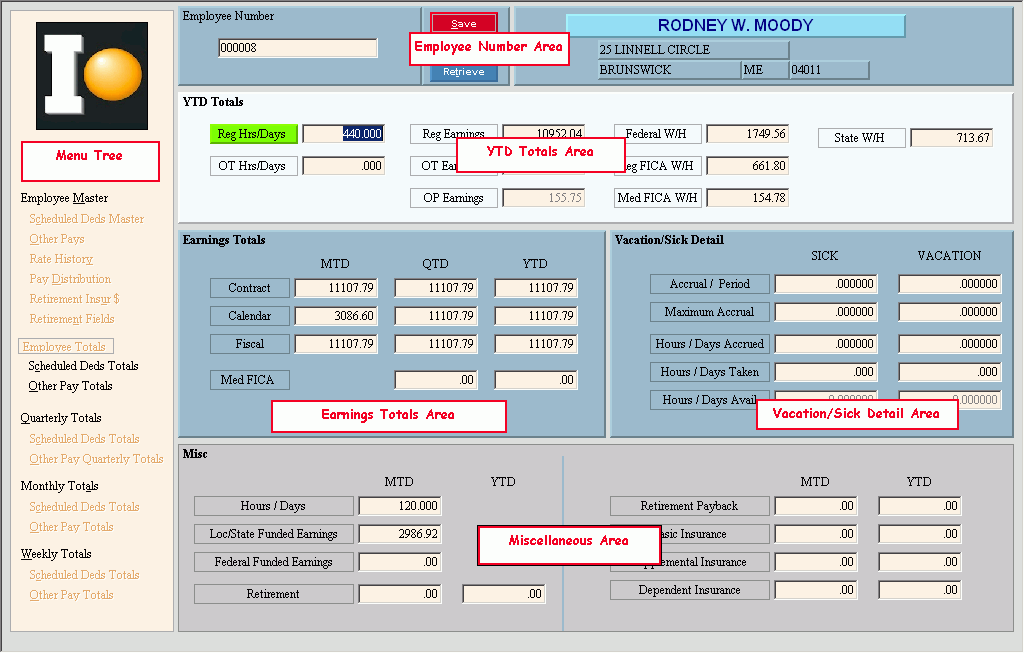
Creating a new employee totals record, click More.
Employee Master Maintenance automatically creates new totals records when you add an employee, so you can not add records using this program.
Editing totals for an existing employee, click More.
 CAUTION: To
avoid losing data, you must save changed employee totals.
CAUTION: To
avoid losing data, you must save changed employee totals.
-
To display the record to be changed, enter the Employee Number and click Retrieve
 or press [ENTER].
or press [ENTER].
Keyboard shortcut: [ALT + t]
Tip: If you do not know the Employee Number, you can click Search to see a list of employees.
to see a list of employees.
-
To position the pointer to the information that you want to change, press [TAB] or click the field using the mouse.
-
Enter the data changes.
-
To complete the edit process, click Save
 or press [ENTER].
or press [ENTER].
Keyboard shortcut: [ALT + s]
Deleting an employee, click More.
Employee Master Maintenance automatically deletes totals records when you delete an employee, so you can not delete records using this program.
Note: To delete an employee, the totals must be zero.
Understanding the field values for the following areas, click the section name in the table below: