Opening the Print W-2 Forms Instructions, click More.
1. Click Utilities from the Menu Bar.
2. Click Year End.
3. Click W-2 Reporting.
4. Click
Print W-2 Forms.
Tip: Or,
use the keyboard shortcut:
[ALT]
[t] [y] [w] [p].
Print W-2 Forms Window Example:
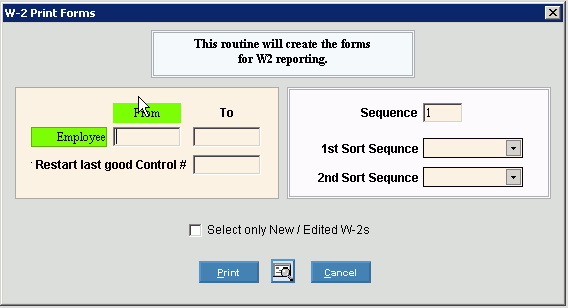
Choosing the selections at the prompt window, click More.
|
Print W-2 Forms Prompt Options Tip: To see more information about a field, click the hyperlink for the field name. | |
|
Employee Range | |
|
To |
To limit the W-2s to a range of employees, enter the beginning Employee Number to report. Or, to report on all, leave blank. (7.0 numeric) |
|
From |
To limit the printing of W-2s to a range of employees, enter the ending Employee Number in the range. Or, to report on all, leave blank. (7.0 numeric) |
|
Sequence |
To print a specific W-2 if an employee has multiple W-2s, enter the Sequence of the appropriate employee W-2. (2.0 numeric) |
|
1st Sort Sequence |
To specify the first sort sequence, click one of the following options:
Note: To print Copy A forms for submitting paper copies to the IRS, select FEDA as the 1st Sort Sequence and Employee Name as the 2nd Sort Sequence. |
|
2nd Sort Sequence |
To specify the second sort option, click one of the following options:
|
|
Select only New/Edited W-2s |
To only print the employee W-2s that are new or edited since the last print, click to select this box. To print all employee W-2s, click to de-select this box. |
|
|
To begin printing to the Windows® default printer, click Print, or press [ENTER]. Keyboard shortcut: [ALT + p] |
|
|
To print to the Print View window, click here. Note: If you select Print View to view the W-2 forms before printing them, you will only see an XML stream. To view the actual W-2 forms, select View from the Print View Menu Bar and then select Report Form. |
|
|
To escape from the print routine, click Cancel. Keyboard shortcut: [ALT + c] |
Report Sample(s), click More.


