|
Before running the purge, first run a backup. Also, run and archive any related reports, such as
the Check
History Master/Totals Report and the Check
History Detail Report. |
Check History Purge Instructions
Use the Check History Purge routine to delete old check history records whose Check Date or Period End Date falls on or before the specified purge date.
For additional information, click More.
Tips:
For information about the timing of year end procedures, refer to the Year End Runbook.
To selectively purge the history, you can use this program instead of the Clear Check History File Process.
For more information about running reports, see Print View.
The report is available in the following formats:
132-Column Page Width: Set during System Parameters at the Print tab.
|
Before running the purge, first run a backup. Also, run and archive any related reports, such as
the Check
History Master/Totals Report and the Check
History Detail Report. |
Directions:
To see directions for...
Opening the Check History Purge routine, click More.
Click Utilities from the Menu Bar.
Click Year End.
Click
Check History Purge.
Or, use the keyboard
shortcut: [ALT]
[t] [y] [p].
Check History Purge Window Example:
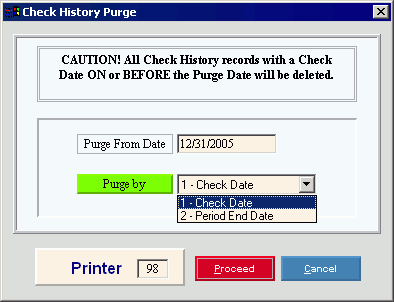
Choosing the selections at the prompt window, click More.
|
Check History Purge Prompt Options Tip: To see more information about a field, click the hyperlink for the field name. | |
|
Purge From Date |
Enter the Purge Date. The purge routine deletes all Check History records on or before the Purge Date. (MMDDCCYY century and slashes optional) |
|
Purge By |
To specify which date to use for the purge, select one of the following options:
|
|
Printer |
Displays the default printer number. For more information, see Printing Options. Tip: This field is for future use. No report prints for the purge. |
|
|
To run the routine, click Proceed, or press [ENTER]. Keyboard shortcut: [ALT + p] |
|
|
To escape from the routine:
|