|
Before running the clear routine, first run a backup. Also, run and archive any related reports, such as
the Check
History Master/Totals Report and the Check
History Detail Report. |
Clear Check History File Instructions
Use the Clear Check History File routine to delete all of the data from the check history files in preparation of a new year. Do not confuse the check history files with the check reconciliation file. The check history files contain employee checks from every payroll of the year. This routine does not clear the check reconciliation file.
For additional information, click More.
Tips:
To selectively delete check history records by date, you can use the Check History Purge instead of the Clear Check History routine.
For information about the timing of year end procedures, refer to the Year End Runbook.
For more information about running reports, see Print View.
The report is available in the following formats:
132-Column Page Width: Set during System Parameters at the Print tab.
|
Before running the clear routine, first run a backup. Also, run and archive any related reports, such as
the Check
History Master/Totals Report and the Check
History Detail Report. |
Directions:
To see directions for...
Opening the Clear Check History File routine, click More.
Click Utilities from the Menu Bar.
Click Year End.
Click
Clear Check History File.
Or, use the keyboard
shortcut: [ALT]
[t] [y] [c].
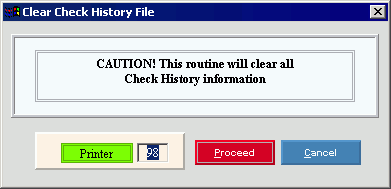
Choosing the selections at the prompt window, click More.
|
Clear Check History File Prompt Options Tip: To see more information about a field, click the hyperlink for the field name. | |
|
Printer |
Displays the default printer number. For more information, see Printing Options. |
|
|
To run the routine and generate the report, click Proceed, or press [ENTER]. Keyboard shortcut: [ALT + p] |
|
|
To escape from the routine:
|
Report Sample(s), click More.