|
Print the Operator Security Set Report to proof and verify that all security functions and operators are set correctly before you turn on security using Security Parameters Maintenance. Once security for the module is activated, operator functions that have not been authorized during Operator Signon Security Settings Maintenance (or during Copy Operator Security Settings or Create Operator Security Settings) will not be accessible to the operator. After making changes to the Security Parameters,
you must completely exit from
the module before the changes will become available. |
 IMPORTANT
IMPORTANT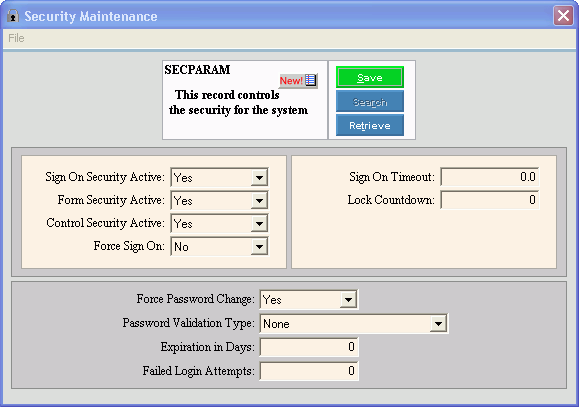
 displays.
Default
entries display and the first field is
displays.
Default
entries display and the first field is 

