Opening Check Table Maintenance, click More.
-
Click Payroll from the Menu Bar.
-
Click Miscellaneous File Maintenance.
-
Click Table FM.
-
Click Alpha Tables.
-
Click Check Table (CHECK1-3).
Tip: Or, use the keyboard shortcut: [ALT] [p] [m] [a] [c].
Check Table Maintenance - CHECK1 Window Example:
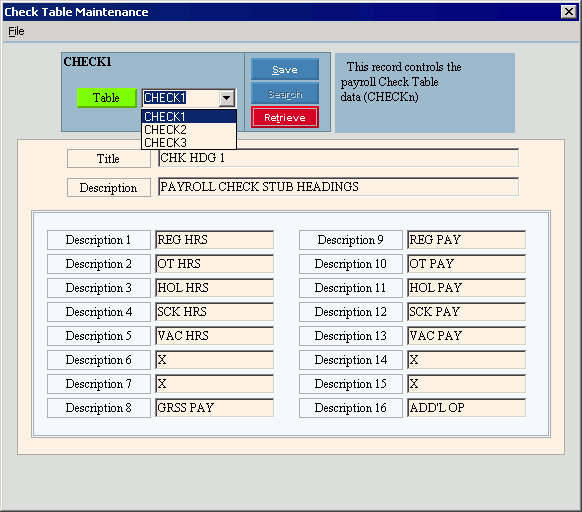
Check Table Maintenance - CHECK2 Window Example:
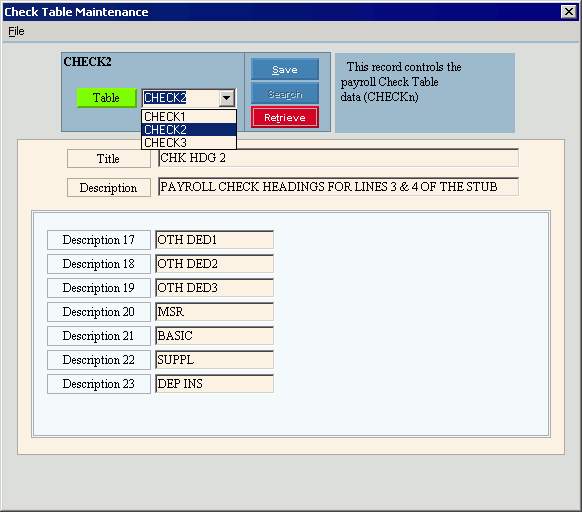
Check Table Maintenance - CHECK3 Window Example:
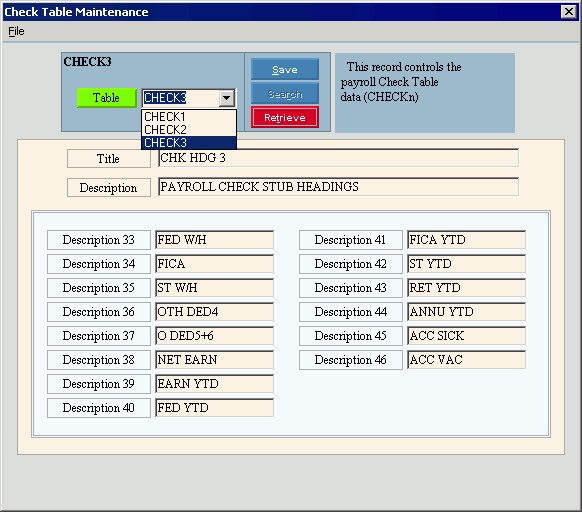
Creating a new Check Table, click More.
Note: You can not create any new Check tables. The necessary tables are created during the software installation and updates. To maintain the Check tables, see the instructions for editing later in this topic.
Editing an existing Check Table, click More.
![]() CAUTION: To avoid losing data, you must save the changed records.
CAUTION: To avoid losing data, you must save the changed records.
-
To display the record to be changed, click the Table ID in the drop-down list.
-
To position the pointer to the information that you want to change, press [TAB] or click the field using the mouse.
-
Enter the data changes.
-
To complete the edit process, click Save
 , or press [ENTER].
, or press [ENTER].
Keyboard shortcut: [ALT + s]
Check Stub Example:
Tips:
-
The headings for the first two lines of data are pre-printed on the form, therefore they are not defined in the CHECKnn tables.
-
The headings for standard deductions come from the Deduction Description - Abbreviated rather than from the Checknn tables.
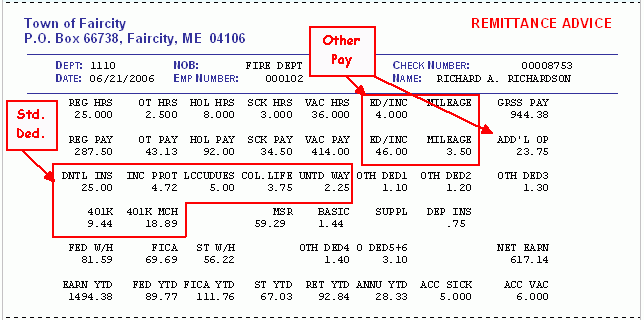
|
Check Table Maintenance Prompts Tip: To see more information about a field, click the hyperlink for the field name. |
|
|
The headings for the payroll check stub are stored in three tables. To select the table to maintain, click one of the following Table IDs in the drop-down list. (format varies)
Required Tip: This maintenance is for a three tables, each table containing a single record. |
|
|
|
To update the changed information, click Save or press [ENTER]. Keyboard shortcut: [ALT + s] |
|
To avoid losing data, you must save changed records. |
|
|
|
Search is not active for this program. |
|
|
Retrieve is not required in this program. |
|
Enter the Table Title, which is an abbreviated name for the table. (up to 14 characters) |
|
|
Enter the Table Description, which is the full name of the table. (up to 79 characters) |
|
|
Description 1 - 16 |
Enter the Check Stub Headings in the CHECK1 table description fields 1 through 16. (up to 12 characters) Tip: Blank = No description is required.
Related Fields on Check Stub:
|
|
Description 17 - 23 |
Enter the Check Stub Headings in the CHECK2 table description fields 17 through 23. (up to 12 characters) Tips:
Related Fields on Check Stub:
Tip: The Retirement fields above apply to the MSRS, but they can vary for states other than Maine. |
|
Description 33 - 46 |
Enter the Check Stub Headings in the CHECK3 table description fields 33 through 46. (up to 12 characters) Tip: Blank = No description is required.
Related Fields on Check Stub:
|
Deleting an existing Check Table, click More.
Note: To maintain data integrity, you can not delete any Check tables.