Opening the Merge Payroll Checks routine, click More.
1. Click Payroll from the Menu Bar.
2. Click Daily Work.
3. Click Merge
Payroll Checks.
Or, use the keyboard
shortcut: [ALT] [p]
[d] [m].
Merge Payroll Checks Window Example:
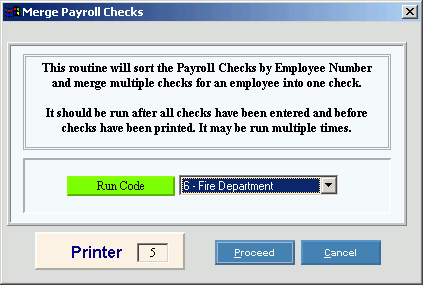
Choosing the selections, click More.
Merge Payroll Checks Prompt Options |
|
Click the appropriate Run Code in the drop-down list. (predefined) Tips:
|
|
Printer |
Displays the default printer number. For more information, see Printing Options. |
|
To start the Merge Payroll Checks process, click Proceed, or press [ENTER]. Keyboard shortcut: [ALT + p] Or, to escape from the merge
routine, click Cancel
|
|
To generate the report, click Print. Keyboard shortcut: [ALT + r] |
Report Sample(s), click More.