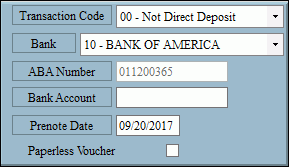
Employee Master Maintenance - Direct Deposit Information Area
Use the Direct Deposit Information Area in Employee Maintenance to enter direct deposit information for the employee's net pay. Payroll is flexible and offers several ways for an employee's check to be deposited. The employee's net check can be direct deposited or portions of the check can be direct deposited to multiple accounts and the net can be a paper check or deposited into a different bank and account. The directions below explain how to set up an employee with the entire net pay to direct deposit.
Notes:
For directions on setting up employees to have portions of their pay direct deposited to different account using deductions, see the Employee Scheduled Deductions Area.
For more information on the direct deposit pay checks, see Setting up Direct Deposit. For assistance with setting up the direct deposit module, please contact NDS Support at 1-800-649-7754.
Directions:
To display the Direct Deposit Information Area, open Employee Maintenance.
Employee Maintenance - Direct Deposit Information Area Example:
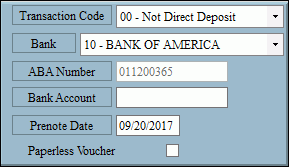
Direct Deposit Information Area Prompts
|
|
Click to select a direct deposit Transaction Code in the drop-down list. This is used to determine the type of account and whether or not the account is pre-note or live with direct deposit. When an employee is set up to direct deposit, there is often a test period for 10 days (usually 2 payroll runs for weekly payrolls) required by the bank ot make sure the bank and account information is correct. Notes:
|
|
Click the Bank Number in the drop-down list. If the employee does not use direct deposit, click 00 - Not Direct Deposit. (2.0 predefined) Notes:
|
|
Displays for your verification, the ABA number for the bank selected above. Note: The ABA Number is maintained on the Bank record during Bank Number Table Maintenance. |
|
Enter the employee's bank account number to which the net pay is to be direct deposited. (up to 17 characters) Required (if Bank Number is a code other than 00 - Not Direct Deposit) Notes:
|
|
Defaults to today's date or you can enter another Pre-note date to control the testing period for direct deposit transmissions. The date is used to determine if the required number of days has passed in order to switch the employee from a pre-note status to a live status. Required (if Bank Number is a code other than 00 - Not Direct Deposit) Notes:
|
|
To indicate
that an electronic payroll voucher should be generated, click
to check the Paperless Voucher
box. To indicate that the employee should receive a printed direct deposit voucher, leave this box blank. Notes:
|
|